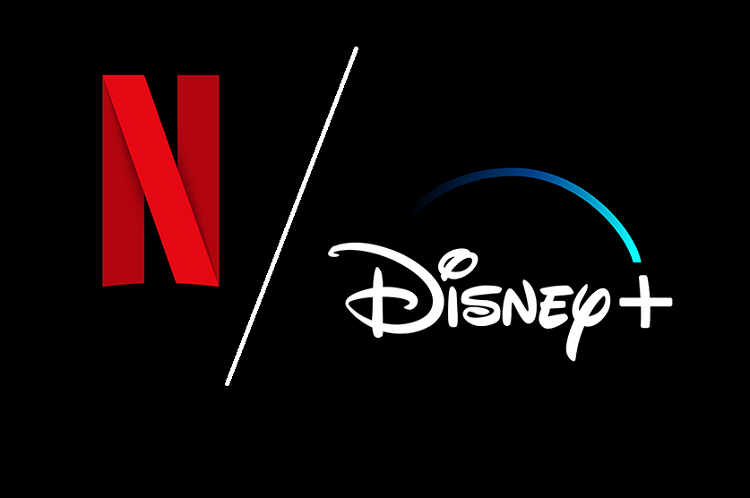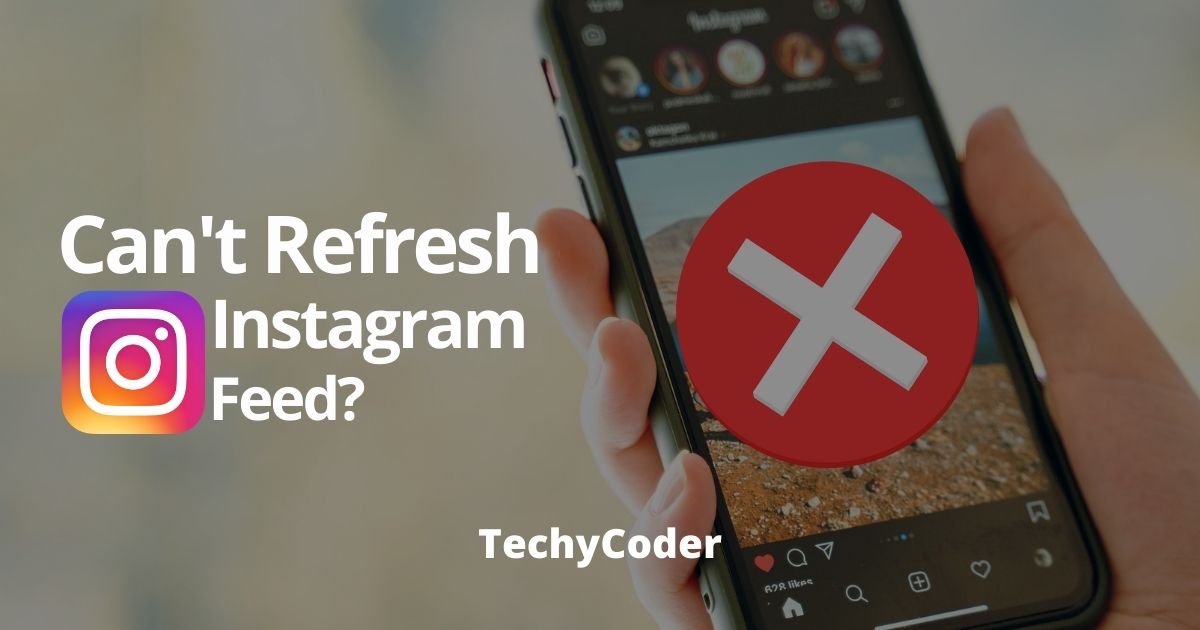There are times when the Instagram app gets stuck and it shows Instagram Couldn’t Refresh Feed Error Message. Whenever you try to refresh your Instagram feed it shows an error “Instagram Cant Refresh Feed”. Sometimes you will have to wait for a very long time to get this error resolved automatically.
In this article, I’ll guide you on how you can easily fix this dreaded issue in 2021. But before that let us know why this Couldn’t refresh feed error on Instagram keeps troubling you. Follow on to know more details.
Are you looking for a way to remove Instagram comments in bulk? Here’s how to do it quickly.
Why does Instagram Say “Couldn’t Refresh Instagram Feed”?
You will get this error only when you have an internet connection with low speed or limited internet connection. Well, this might be quick to say this Instagram feed error occurred due to the aforementioned reasons.
Below are the possible reasons behind why Instagram users might get Couldn’t refresh feed on Instagram error message.
- Update Instagram If you haven’t done it in a while.
- Using a VPN or DNS can trigger an Instagram Feed not updating issue.
- Check your network connection or Wi-Fi might not be working properly.
Also, read our step-by-step guide on how to clear Instagram says I have a message but I don’t notifications easily.
If the above-mentioned reasons are not the cause of the error, you want to read further to know the exact reason for the Instagram error. Here’s how to fix Instagram Couldn’t refresh feed error easily.
Reason 1: Due to Slow Internet Connection
If the reason behind this glitch “Instagram Couldn’t refresh feed” message is a bad internet connection, then you should definitely turn on and off the internet connection or switch to Wi-Fi. Moreover, the quick fix to this is just to restart your phone. Sometimes restarting your smartphone might fix the issue.
It is also recommended to clear cache & cookies by going into the Settings section of your app. Moreover, check out our article on how to record Instagram stories on iOS.
Reason 2: Old Instagram App
If you haven’t updated your Instagram app anytime soon. Using an outdated/ old version might cause errors. To get rid of any further issues while using your Instagram account. However, if you are having trouble updating your Instagram Feed you should head over to Google Play Store (on Android) or App Store (on iOS). Apart from that, you can also check our guide on how to find contacts on Instagram here!
Note: If updating Instagram app doesn’t work try reinstalling it.
Reason 3: Technical Difficulties
Sometimes you might face Instagram Can’t refresh the feed. The simplest solution you can do to fix the “couldn’t refresh feed” error is to delete the social media app.
However, trying to fix the issue on Instagram can get on your nerves. When nothing works you might want to contact Instagram Help to get further assistance in fixing this Instagram bug.
I hope the aforementioned steps might have helped you get rid of Couldn’t refresh the Instagram Feed issue. So that’s how you can fix this Instagram Feed Error and if you face this error again you now know how to get rid of the Instagram feed not updating issue and watch more interesting videos and posts online.
Also, check our detailed guide on how to delete all Instagram posts at once here!
FAQs
How do I fix Instagram not refreshing?
Basically, there are three reasons why the Instagram feed might not be refreshing is an unstable mobile data internet connection, an outdated app, or there might be a glitch in the application server.
How to send a report to Instagram?
You can easily report Issues on Instagram by going to Instagram Settings > Help > Report a Problem.
What does it mean when it says couldn’t refresh feed?
When Instagram says, it couldn’t refresh the feed. It can be because of a glitch or it means Instagram is down. To check if Instagram is down, go to Down Detector and check.