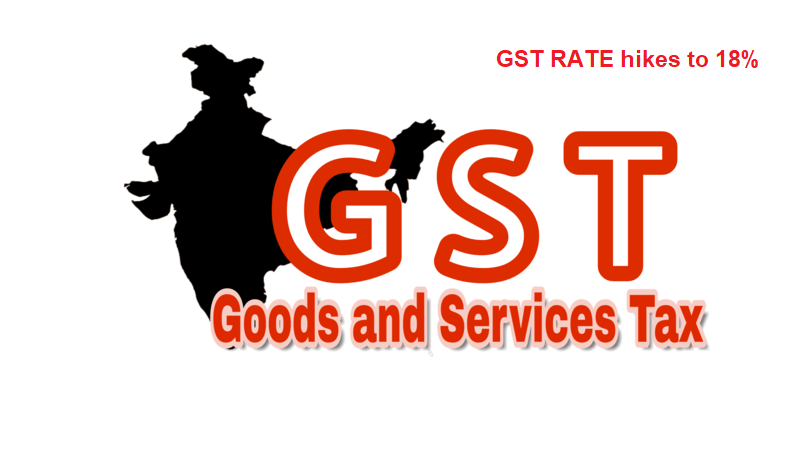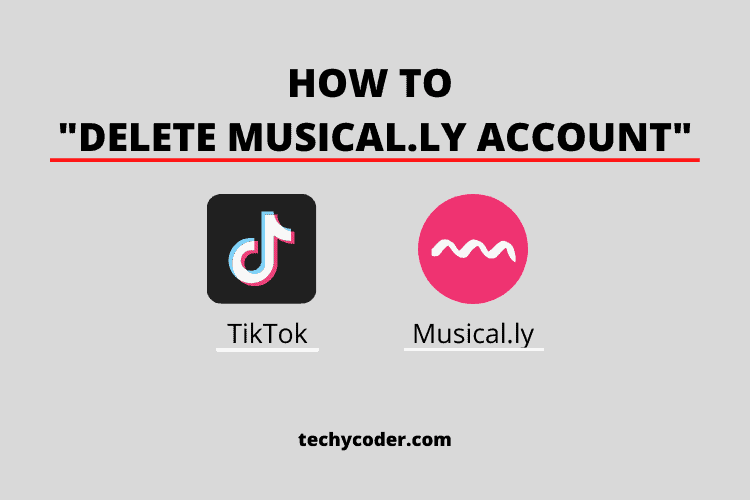In today’s interconnected digital landscape, we find ourselves entangled in a web of passwords for myriad online accounts and services. The need to manage these passwords securely and efficiently is paramount. Fortunately, Apple has streamlined this process, enabling the sharing of passwords between your iPhone and Mac devices while maintaining the highest level of security.
Share Passwords on iPhone and Mac
Apple’s ecosystem effortlessly integrates your iPhone and Mac, simplifying the process of password sharing. Gone are the days of struggling to recall numerous passwords for various services. It’s all about harnessing the capabilities of Apple’s interconnected devices.
Apple introduces the great concept of Family Sharing, extending beyond password sharing. With Family Sharing, you can have up to six family members, all benefiting from shared passwords and services.
How to Setup Family Sharing For Password Sharing?
To get started with password sharing, setting up Family Sharing is your first step. Here’s how you can do it:
Setting up Family Sharing
- Launch the Settings app on your iPhone.
- Scroll down and tap on Passwords.
- Under Family Sharing, tap on Get Started and then tap on the Continue button.
- Add a Group Name for your group and then add/invite your family members or friends.
- Once done, tap on the Create button.
Now, you have the option to either move existing passwords or add new ones to the Shared Group. Once accepted, your passwords will be shared with the selected individuals.
Sharing passwords between iOS Devices
Sharing passwords between iOS devices, such as iPhones and iPads, is a direct process. Here’s how –
- Go to Settings of the device where the password is saved.
- Scroll down and select Passwords & Accounts.
- Now, select the password from the list you wish to share.
- Tap on the “AirDrop” option to send the password to your other iOS device.
- A pop-up will appear on your other device, prompting you to accept the password transfer.
This method ensures the secure sharing of passwords between your iOS devices.
Sharing a Wi-Fi Password from Mac to iPhone Apple devices logged in on different Apple IDs?
No worry, you can still share Wi-Fi passwords from Mac devices to iPhones and iPhones to Macbooks, here’s how:
- Make sure your Mac is already connected to the same Wi-Fi network.
- Go to iPhone settings and make sure you have enabled both Wi-Fi & Bluetooth.
- Bring your iPhone near your Macbook.
- A prompt will appear on your iPhone, inviting you to share the Wi-Fi password. Simply tap “Share Password.”
Voilà! Your iPhone is now connected without having to manually enter the Wi-Fi password.
Common issues while sharing passwords on Apple devices
Sometimes, you may not be able to share passwords on iPhone and Mac devices due to the reasons below. Here is how you can troubleshoot them quickly:
- Make sure both devices are using the same Apple ID.
- Confirm that Bluetooth and Wi-Fi are turned on on the Apple devices.
- Keeping your devices updated with the latest operating system versions can also enhance compatibility.
Syncing Passwords Across Devices
To maintain password synchronization across your devices, Apple offers the Keychain feature. Here’s how to enable it:
- Head Over to iPhone settings.
- Scroll down select Passwords & Accounts and Activate the Apple Keychain option.
With Keychain enabled, your passwords and login information will sync seamlessly across all your devices using the same Apple ID. This ensures convenient access to your passwords, whether on your iPhone or Mac.
Related Reads
In Conclusion
In conclusion, Apple’s ecosystem simplifies the process of sharing passwords between your iPhone and Mac devices. Use these features to enhance your online security and user experience.
Frequently Asked Questions
Is it secure to share passwords using Apple’s Family Sharing feature?
Absolutely. Apple places a premium on the security of shared passwords within the Family Sharing feature, ensuring that only authenticated family members can access them.
Can I share passwords with friends, or is Family Sharing exclusively for family members?
While Family Sharing is primarily designed for family members, you can also share passwords with trusted friends by including them in your family group.
What happens if I change my Apple ID password? Will shared passwords be affected?
Changing your Apple ID password has no impact on shared passwords within your Family Sharing group. They remain accessible to your family members.
Are there any limitations on the number of passwords I can share using Apple’s Keychain feature?
There’s no restriction with Apple’s Keychain feature for the number of passwords you can store and share. It offers a versatile solution for managing your digital credentials.
Can I revoke access to shared passwords at any time?
Absolutely. You have full control over shared passwords within your Family Sharing group. You can revoke access or modify sharing preferences at any time through your Apple ID settings.