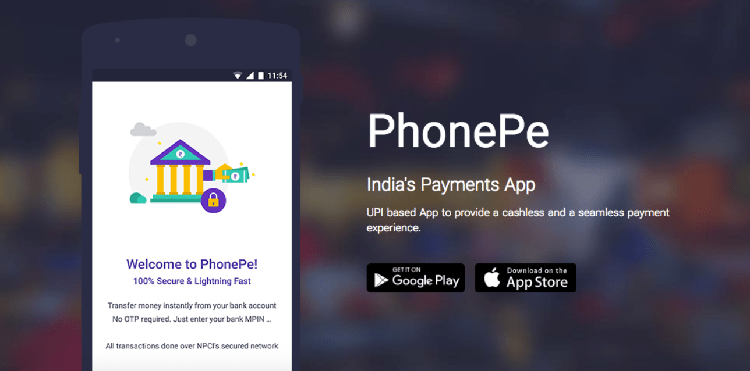Looking for ways on Delete Multiple Contacts on iPhone in bulk at once? Apple hasn’t still made it easier on how to mass delete multiple contacts on iPhone. But some workarounds should work for you.
If you are wondering how to delete several contacts at the same time on your iOS device, then don’t waste time on the default Contacts app on your iPhone. The default contact app on your iOS devices won’t let you delete multiple contacts on iPhone 7 at the same time. So, let us get started with three methods on how to mass delete contacts on iPhone or iPad at once.
How to Delete Multiple Contacts on iPhone?
However, there are two ways of deleting multiple contacts at once. The first step can be done by being signed into iCloud on your Mac or PC, and the other way is using third-party apps from the App Store. You can use the iTunes app to reset iOS passcode without having to sacrifice your data. Here, I’m going to guide you with how you can delete multiple contacts on iPhone with three distinct and straightforward methods:
The very first method is using the iCloud application on your computer. These are the prerequisite that you need before you proceed further with the steps
-
- First of all, make sure you are using the latest version of iTunes
- iCloud sync must be On.
- Stable Internet Connection.
How to Mass Delete Contacts on iPhone using iCloud?
If you are using the iCloud app on your computer, your contacts are backed up in the cloud for use across all other Apple devices. iCloud backs up data on all devices, including macOS and iOS machines as well.
One of the noticeable features of iCloud is that if you make any changes to it, it will be updated to all your iCloud devices automatically. For instance, if you change any contact information on the iCloud app on MacBook Pro, the change will also be reflected on your iPhone or another iOS device.
Now, the one thing we are looking for here on the iCloud web version is that here you can select and quickly delete multiple contacts at once. How to mass delete contacts on iPhone using iCloud.
-
- Visit iCloud.com on your laptop or computer and log in using your Apple ID and Password.
- Now on the main page, you want to select Contacts.

How to Mass Delete Contacts on iPhone - Now, select the contacts you would like to delete by holding the Control key on your MacBook.
- Select all other contacts you want to delete.
- Click on Settings (gear icon) at the bottom left.
- Now, select the Delete option.
- Now confirm your list of contacts you are deleting.
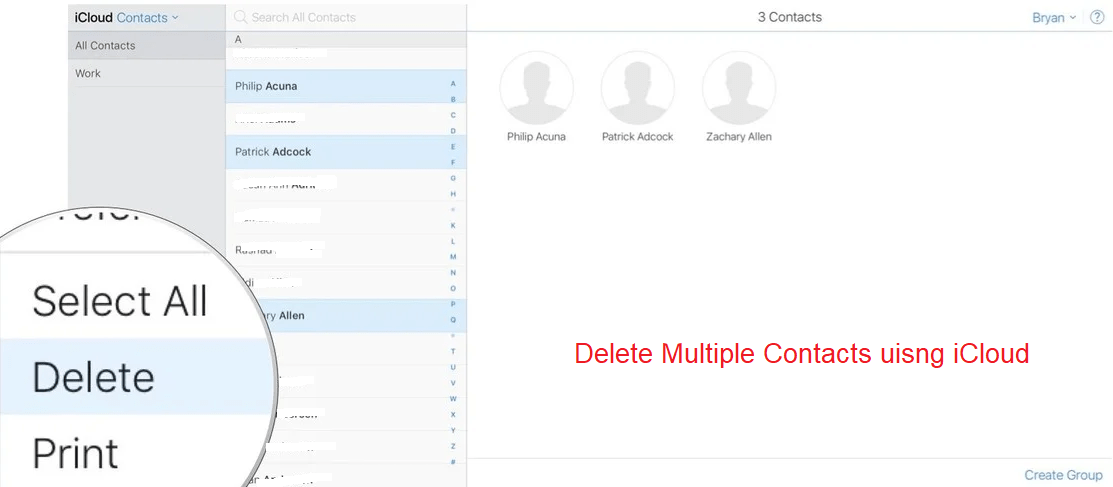
Delete Multiple Contacts on iPhone using iCloud
The contacts you selected to delete are now deleted across all your iCloud synced devices automatically. However, if your iOS devices are not synchronized with iCloud, you can still remove it using a third-party application. Now you know how to delete multiple iPhone contacts at once using iCloud. Now you will learn how to delete multiple contacts on an iPhone using Groups app.
If you didn’t like the iCloud method then you can continue with the Groups app. It is a third-party app that will help you to bulk delete contacts on iPhone.
Also, check out our guide on What happens when you reset your iPhone, will it damage your operating system. Find out now!
How to Mass Delete iPhone Contacts using Groups?
Now, to delete contacts in bulk from your iPhone, you will need to install a third-party app: Groups via which you can know How to delete contacts using Groups quickly. TThis Groups app is a freemium application that lets you delete multiple contacts on iPhone in bulk for free. Meanwhile, you have an option to upgrade to the premium version for more advanced features via in-app purchases.
How to remove multiple contacts on iPhone with Groups app:
-
- First of all, download the Groups app on your iPad or iPhone.
- Launch the app when the download completes.
- Grant permission to access your contacts when asked for.
- Select Multiple contacts from the contact list.
- Choose Action at the very top of the screen.

How to Mass Delete Contacts on iPhone using Groups | Source: iMore - Tap on Delete contacts button to mass Delete Multiple Contacts.
- Tap on Remove from my iPhone to confirm the removal of multiple contacts.
That’s it! You can now use the default Contacts app on your iOS device to verify if the selected contacts have been deleted or not. Those deleted contacts will no longer be available on other devices. Although Groups app isn’t the most attractive app, it inevitably gets the job done by quickly removing multiple contacts.
Also, check out our detailed article on how to turn off the Orange dot on iPhone that is on iOS 15.
How to Mass Delete Contacts on iPhone using Macbook?
Well, Using your Mac is the ultimate way of deleting multiple contacts in iPhone in one go. Follow the detailed step below to how to mass delete contacts on iPhone or iPad:-
-
- Head over the System Preference
- Log in to your iCloud account and click on the Contact Sync button.
- Launch Contacts app on your Mac
- Select all the contacts you want to delete by holding the command button
- Now, right-click and select Delete Cards
- Click on Delete to bulk delete contacts from iPhone
- Finally, wait for your iPhone to Sync
Voila, You just learned how to mass delete multiple contacts on iPhone. Meanwhile, you can also check out our guide on how to share contacts on iPhone quickly here!
Easily Remove Multiple Contacts From iPhone
So, these had been the two easiest and quickest way of deleting multiple contacts off your iPhone. I suggest you go for the first method, i.e., Using iCloud to delete contacts because it doesn’t involve giving access to third-party apps. In case you don’t use the iCloud app, then you should go for the other options.
So have you ever wanted to know How to delete multiple contacts on iPhone like any other android user? Well, here you have it how did you go about it? Did you use iCloud to mass delete contacts on iPhone before? Moreover, if you have any questions about how you can mass delete contacts at once from the iPhone, you can ask in the comment section below.
Suggested Read: How to turn off Siri on your iPhone or iPad
FAQs
Is there any way to delete multiple contacts on iPhone device?
Yes, you can do that by logging into your iCloud account, then click on the Contact tabs. After that select all the contacts you want to delete by holding down the Control button. Finally hit the delete key, or click on the settings button to delete multiple contacts.
Can you mass delete contacts on iPhone?
You can definitely do that using this fastest way to delete contacts on your iPhone using the Contacts group app to mass delete multiple iPhone contacts.
What is the fastest way to delete multiple contacts on iPhone?
Follow the steps below to get rid of repetitious contacts from your list in one go:
1. Launch the Settings app.
2. Select Password & Accounts.
3. Select all those contacts you want to get rid of.
4. Turn off your Contacts.
5. Select Delete my iPhone contacts.
How to mass delete contacts on iPhone?
Select the contacts you want to delete from your iPhone, Press and hold Control button to select more than one contacts. You fill find settings button on the lower left and then finally select delete.