Snapchat is the #1 photo-messaging application around the world and is one of a kind in this league. With Snapchat’s massive popularity among daily users, many users are also looking for ways to install Snapchat on Chromebook devices. It has more than 238 million daily users. Now, you can easily get Snapchat on Chromebook devices.
- Installing Snapchat App on Chromebook device is pretty simple and straightforward and will only take a few minutes.
- But before we start with our guide on how to download Snapchat on Chromebook, let’s learn about Snapchat salient features.
Nowadays, it’s easier to install android apps on chrome OS. With that said, let’s continue on our guide on Snapchat for Chromebook. Also, check the detailed guide on how to install WhatsApp on a Chromebook device using these simple methods.
Snapchat Salient Features
Snapchat is the best photo-messaging app around the globe, it grimoires in security and also provides photo sharing experience. It has numerous unique and exciting photo filter options to choose from, and on top of that, it has trending filters and feature updates. Snapchat also has its own uniquely designed chat messengers as well.
Moreover, you can also add your friends and family from different social media platforms and interact with them in different ways. To increase natural conversation flow, Snapchat works on swift foundations and which is revolutionizing the whole concept of interacting online.
The basic principle of the Snapchat messenger is whenever you send a photo or video to any of your friends on Snapchat messenger, the recipients will only be able to view the sent photo/ videos for a limited amount of time.
Now, let us dig in further:
How to Install Snapchat on Chromebook?
Now, we will get started with installing Snapchat on Chromebook devices. Follow the detailed steps below to download and install Snapchat quickly. Alternatively, you can click on this direct link to get Snapchat on Chromebook from PlayStore.
Step 1: Open Google PlayStore on your Chromebook device.
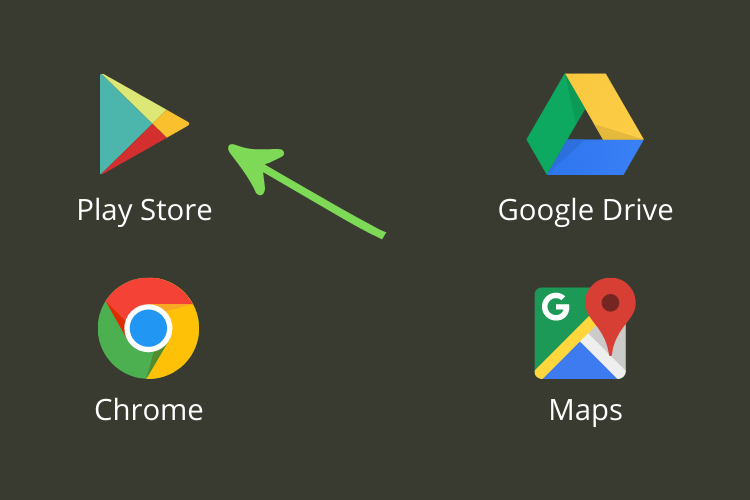
Step 2: Search for Snapchat in the PlayStore search bar and press enters to begin a search.

Step 3: Now, you should see something like the image shown below. Click on the install button to start installing Snapchat on Chromebook.
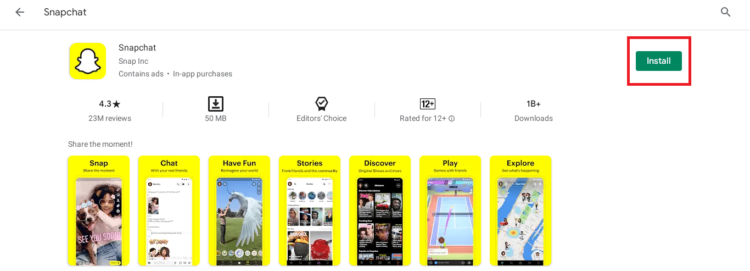
Step 4: After you install Snapchat on Chromebook. You might find the app has 0 MB of the total size. Check your app launcher for Snapchat icon.
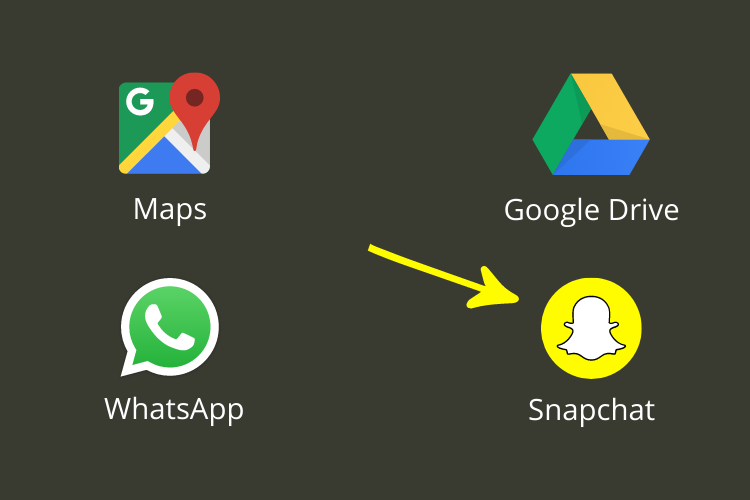
Step 5: If you see the Snapchat icon it means Snapchat has been successfully installed onto your Chromebook.
Now you can enjoy using Snapchat App on Chromebook device. So, that’s how you can easily install Snapchat on Chromebook OS. Also, get a detailed easy guide on how to play Fortnite on Chromebook.
How to download Snapchat on Chromebook without Google Play Store?
You can easily download apps from Google Play Store on a Chromebook computer, but not all android app is available on Google Play Store. There are some trusted websites that you can use to download the Snapchat apk files. Here is how to prepare your Chromebook to install the app.
Step 1: Enable Developer Mode

If you have ever used an Android device, you might already know what is developer mode. Developer mode allows you to install apps from outside the Google PlayStore i.e; Unknown Source. Here is how to enable developer mode on Chrome OS.
- Press and hold the Esc key, refresh key, and the power button at the same time
- Now when you see Chrome OS is missing or damaged. Please insert USB stick message, press Ctrl + D keys to skip it.
Note: Enabling developer mode wipes all the login and locally stored data. Make sure you backup your data before proceeding with the above steps.
Step 2: Enable Unknown Sources
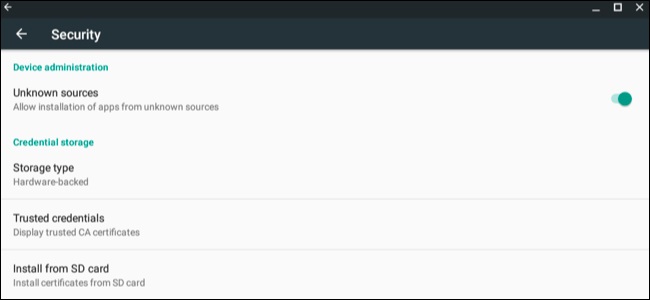
In this step, you will have to enable installation from “Unknown Sources”.
- Open Chrome OS Setting and click on App settings link under Android Apps.
- Now, look for the security option and tap on it.
- Toggle the Unknown Sources switch to allow installation of apps from unknown sources.
Step 3: Install the APK file
Once you have downloaded the Snapchat apk from a third-party website, all you need to do is install a separate file manager. Android’s built-in file manager won’t let you access the package installer which is essential for installing any app on an android device.
- Locate the apk file that you just downloaded.
- Tap on the app file to start the installation process.
- Select Package Installer (If Prompted).
So, this is how to install and download Snapchat on Chromebook without Google Play Store.
Similarly, you can also know how to install iTunes on Chromebook here.
FAQs
If you don’t want to install Snapchat on Chromebook and still use it then you follow the detailed guide below:
How to use Snapchat Online without App?
To log in and use Snapchat Online without any app, you need to visit Snapchat Website and then login with your Snapchat email id & password. However, keep in mind you won’t be able to share your location with friends and family whenever you message chat or video chat with friends.
How to use Snapchat on PC?
You can use Snapchat on PC by following the guide below:
1. Download & Install an emulator on your PC.
2. Login in with your Google account to access PlayStore on the emulator.
3. Search for Snapchat the Google PlayStore search bar.
4. Finally, click on the install button.
5. Finally, login into your Snapchat account.
How can I use Snapchat on my PC without Bluestacks?
You can also use Snapchat on your PC without bluestacks or an emulator:-
1. First of all download & install Nox App Player on your PC.
2. Now, login to your Google account and install Snapchat from Google PlayStore. 3. If you don’t have a Gmail account you can install Snapchat app from different websites.
4. Launch the App from Start Menu and start using Snapchat right away.
Is it possible to login to Snapchat on two different devices?
Yes, you can only if you have two different Snapchat accounts. However, Snapchat doesn’t allow users to log into the same account using two different devices at the same time.
How to Get Snapchat on a School Chromebook Without Google Play?
First of all, you need to enable developer mode, you can follow the steps mentioned above to proceed and download Snapchat on Chromebook.
Also, if you want to use run two different apps on Chrome computer at the same time, do check out our guide on how to split screen on Chromebook,







