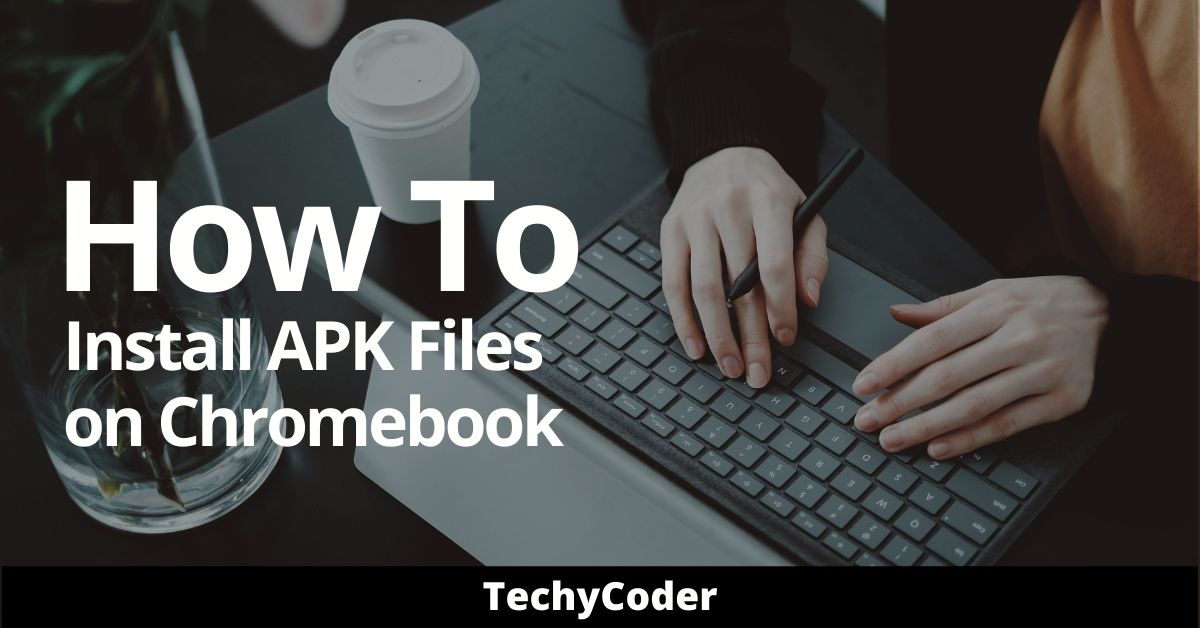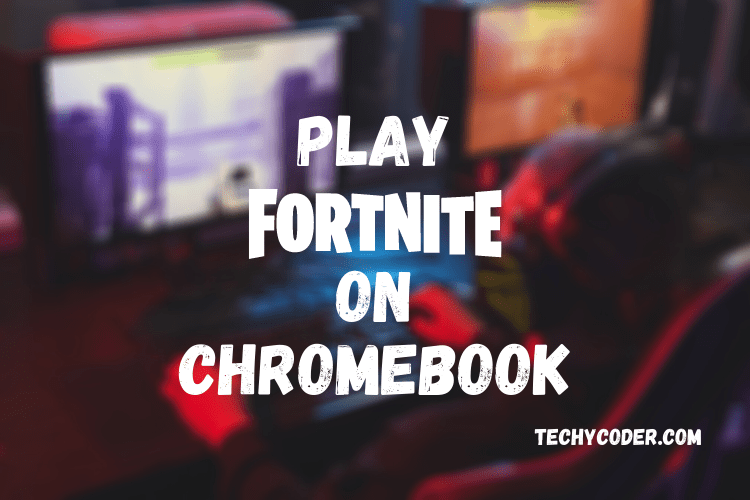If you have an older Chromebook that doesn’t have the Google Play Store, and you’re having trouble installing APK on the Chromebook. It sounds like you don’t want your computer to hold you back.
So, in this guide, I’m going to guide you on how to install apk on Chromebook without Google Play Store.
Before we go on, make sure to get your APK files from safe sites like APKPure, F-Droid, APKMirror, Aptoide, and more. Also, remember to protect your online safety by using VPNs like iTOP VPN or FastestVPN to hide your IP.
As of now, you have already downloaded the APK file that you want to install apk files on Chromebook. If done already follow the steps below to prepare your Chromebook computer for installing apk files:
How to Install APK on Chromebook without Google Play Store
First and foremost, we will have to enable developer mode in order to make this method work.
Step 1: Enable Developer Mode
If you are an Android phone user or not, you might already know about the term Developer Mode. If you don’t know yet, Developer mode lets you do cool stuff with your device, like changing how it performs, tweaking graphics, animations, and more.
Note: Enabling developer mode on your Chromebook will wipe out all the login credentials and locally stored data. I highly advise you to take a complete backup of your computer.
Here is how to enable developer mode on a Chromebook computer:
- Press and hold esc, refresh key, and the power button.
- Now, you will get an error message “Chrome OS is missing or damaged. Please insert a recovery USB stick or SD card” as shown in the image below.
Press CTRL + D to Skip it.

Also, check out our blog on How to Get get water out of your phone (Android & iPhone) here!
Step 2: Enable Unknown Sources
This is the crucial step, as we are going to sideload apps on Chromebook without Google Play Store. Follow the steps below to allow the installation of apps from unknown sources.
- Launch Settings and click on App Settings under Android Apps.
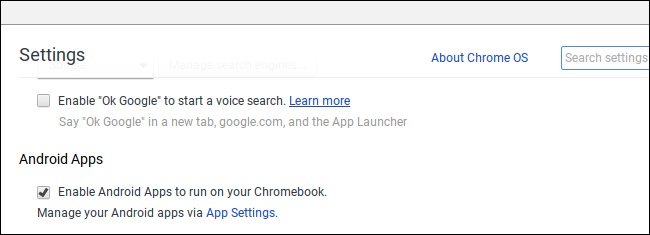
- Under the Personal tab, tap on Security.
- Finally, toggle the switch to allow installation from unknown sources.
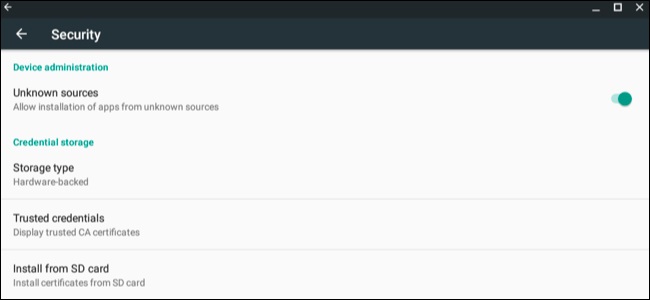
Meanwhile, you can also check out our related article on how to install WhatsApp on Chromebook using simple steps.
Step 3: Install the APK file
Now you have to just download the APK file of any app you want to install on Chromebook from any of the third-party websites. After downloading the apk file from the website, make sure to scan it with antivirus online or offline.
And here’s a catch, you will have to install a separate file manager as the built-in file manager won’t let you access the package installer that installs the app on an android device. Either way, you can use an alternate method ie; setting up an ADB and installing the file manager. If your Chromebook has play store pre-installed download a separate file manager.
- Open the newly-downloaded file manager and look for the APK file that you have just downloaded.
- Tap on the APP and select Package Installer (If Prompted).
Wrapping Up
So, this is how to install apk on Chromebook without Google Play Store. If you have any doubt about the aforementioned steps do let us know in the comment section.
FAQs
Can you run Exe files on Chromebook?
No, Chromebooks aren’t designed to run executable (EXE) files. This is the reason why Chromebooks are more secure.
Can I Install Apk Files on Chromebook With Developer Mode?
Yes, you can install apps on Chromebook without developer mode by setting up ADB on Chromebook.