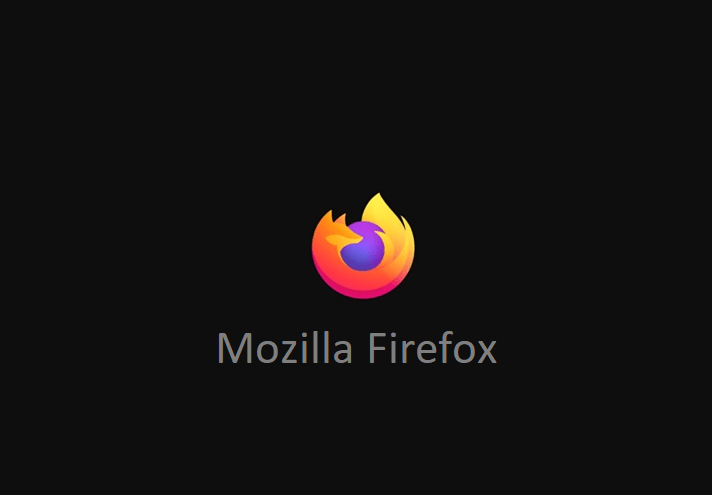Nobody prefers an interruption while binge-watching a movie or playing games on Mac. Mostly, low internet speed ruins your mood and interest. However, you can test your home network internet connection at speedcheck.org and see if it turns out that the internet speed is above the recommended level, then is there an issue with the connection stability on your Mac device? Check out this speed up internet connection guide to fix slow internet speeds on your connected devices.
Learn how to speed up Internet for free on Mac
Even the most promising internet connection might need tuning and optimization. On the other hand, you can’t overlook your Mac and its properties when searching for a solution regarding internet speed troubles. Let’s find out the possible ways to speed up your Mac device’s internet surfing efficiency for free.
Check the Data Transfer Speed of the Internet
Are you getting what is supposed to be delivered in return for your subscription? To reveal the truth, you have to run a simple test. First, make sure what you are paying for is mentioned on the subscription details of the internet service provider’s website. Check out their claims for both the uploading and downloading speed.
Next, you have to rely upon an online speed-testing application. Numerous applications are lurking on the internet. Choose one that is verified by Mac users and install it. Test the speeds with the help of the application. If the range is almost the same as per the claim, it might be a temporary issue. Otherwise, you can continue with the upcoming solutions to speed up your Mac internet connection.
Plugin the Ethernet Cable to Speed up Internet Connection
Wi-Fi is the recent trend, we know. But, when you look for “MacBook Repair near me” experts, they suggest switching to an Ethernet cable when you are experiencing troubles with the internet connection. According to researchers, the Ethernet cable can transfer data much faster from your router to Mac or vice versa. The Wi-Fi connection might end up in unnecessary delay and issues as it might mismatch with the radio frequency.
If you are working on your Mac with a nearby router, then use an Ethernet cable. And, most probably, you can notice an instant difference in the network speed on your Mac system.
Suggested – 10 Easy way to speed up android smartphone
Troubleshoot Network Issues as per the Connection Type
Are the web pages still loading? To determine if there is anything wrong with the connection, you have to follow the given guidelines below to speed up internet connection on mac:
-
- Locate Apple Menu and click it.
- Opt for System Preferences. Under the category, choose Network.
- Opt for the option named Assist Me. Afterwards, move to the Diagnostics option.
- Now, a list of connections would pop up, such as Ethernet, Wi-Fi, and Other. Choose the type of connection.
Next, select Continue. If the test finds out any discrepancy, it will notify you. And, you have to perform the tasks appearing on the Mac screen. You can also reset your router or modem or try moving your router close to your device or vice versa.
Prevent Automatic Downloads
Your Mac PC seems slower, but it might engage background applications or updates to install patches. Consequently, you can’t avail the required amounts of bandwidth to carry on your download or upload tasks. To obstruct automatic downloads from disrupting your internet experience, follow these steps:
-
- Explore System Preferences on your Mac. Choose Software Update.
- Locate the lock icon from the bottom-left corner. Provide your account credential to make any changes.
- Uncheck the box next to the “Automatic and Background updates” options. You can also uncheck the box next to security updates.
- But, this is entirely under your consideration. If you don’t want to compromise with the security measures, it’s better not to uncheck the security updates.
- Moreover, you can make further changes to automatic downloads by clicking the lock icon. Ensure to enable the option for Mac so that your system would inform you whenever any update is available.
Thus, you can manually manage the downloads and security patches on your MacBook. Look for expert MacBook Repair Near me for additional information.
Manage your Router
Your mismanaged routers can initiate a headache while craving ultimate internet speed on your Mac. When you have connected too many network-enabled devices to your router, there is a huge possibility that your Mac gets the least priority in getting internet access. To resolve the issue, you can restart the router.
Additionally, if anything comes between your router and the PC, then obstructions are quite common. Keep your router at an appropriate place in your house. Every device can have the same chances to receive the network when you rely on the Wi-Fi connections and ensure that you bend the router antennas towards your device.
Furthermore, you can use a network extender to maximize the network signals and their strengths. Otherwise, you can check if your router has gone outdated. Most Macs work with the 802.11n configuration when you are talking about the Wi-Fi network. Grab a router that can support the approved Wi-Fi connection or later configurations.
Quit Background Applications
Are there applications running in the background of your Mac beyond your knowledge? Give it a test, and close all of them. Naturally, you open up various applications- such as Safari, Reeder, Twitter, Facebook, Mail, and much more while accessing the internet. The burden of all those simultaneous applications and browsers is a burden on your Mac’s performance and its network optimization.
Additionally, iCloud carries on the synchronization of data, overall, the apps. And, it might fail to achieve synchronization when so many apps are running in the background. Eventually, you can notice a drastic defeat of the network peripherals. It would be best if you only kept those applications and browsers open that you are currently using. Meanwhile, shut the rest of them.
Clean the Browser
If Mac’s performance only drops, for the default browser, Safari, you have to delete the history, website data, preferences, or browser cache and extensions. You can grab all the relevant options at the Menu option, available in Safari. If that too doesn’t work, then you can opt for another browser.
Finally – Call in the Internet Service Provider
If none of the above solutions helps you recover from the network issues on Mac, then contact your internet service provider. Sometimes, newer routers fail to deliver faster internet, or there might be an issue wi fi signal. Otherwise, you can optimize your Mac’s performance with third-party applications. Hire a Mac specialist if you find out that the problem lies within your Mac device. And will try to speed up internet on mac.