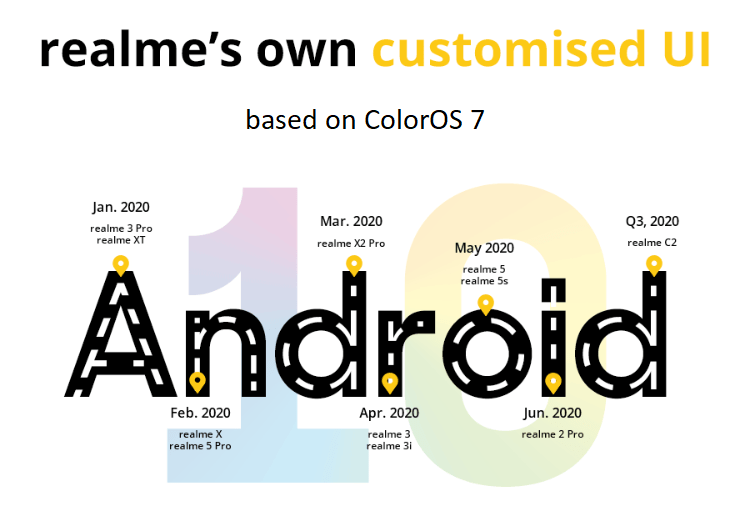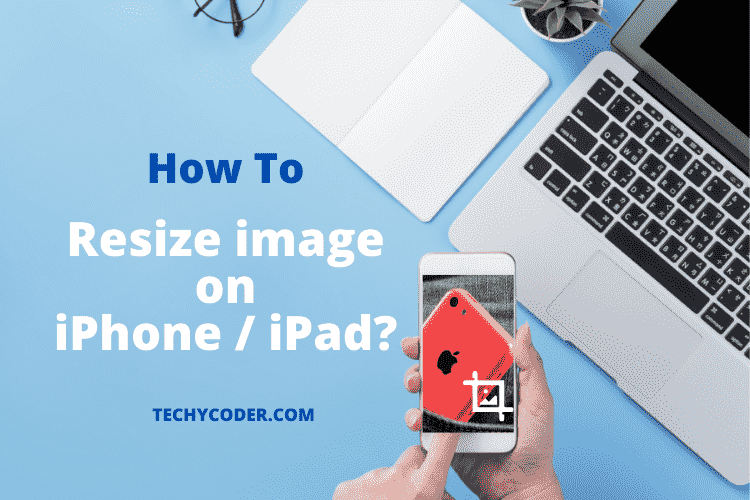In this article, I’m going to explain, how you can easily resize an image on iPhone and iPad which means you can crop or resize images on iPhone by just using the Photos application. Follow the step-by-step guide to easily crop photos on your mobile phone.
With that being said, if your iPhone is your camera most of the time, you might have some of the photos you want to print out and frame in your house. But most of the time, your photos don’t have a specific aspect ratio, i.e., the width and height required to be printed for a frame.
How to Resize an image on iPhone and iPad
Now, to make sure you resize pictures from within the Photos app on your iOS device. Here’s a quick step-by-step guide on how to crop and resize photos from your iPhone and iPad just with the Photos app!
How to Resize Photos on iPhone or iPad for printing
You don’t need to download or install any app for resizing or cropping images on your iPhone. Here’s how to resize and print images using iPhone or iPad using Photos App.
- Launch the Photos app on your phone.
- Select the photo you want to crop or resize from the camera roll.
- Tap on the Edit button in the top right corner.
- Now, Tap on the Crop button in the bottom right corner.
- After that, click on the Crop box button in the top right corner.
- Tap on the aspect ratio button.
- Now resize it to the size you want to crop your photo.
- You will get two options from cropping – Horizontal or Vertical crop.
- At last, click on the Done button.
That’s all you need to do to resize an image on an iPhone.
Note: This method will save the cropped images over the original photo. If you are not happy with the crop, you can always revert to the actual image size.
Wondering what is that orange dot next to the battery icon. Here’s how to turn off green and orange dots on iOS 15 devices.
How Do I Resize a Photo on My iPhone Without Cropping It?
To resize an image on iPhone & iPad without changing the aspect ratio of an image, first you need to click on the chain icon in order to restrict iPhone photos app to changing height and width size.
However, you can also use another method to reduce photo file size on iPhone and iPad.
How to resize photos on iPhone and iPad with a third-party App
If you want to crop and resize photos, you can use a native application like the Photos app or a free online image resizer website. Moreover, you can download an Image Size application to crop and resize an image and its file size and later upload it to social media.
- Open Image Size app.
- Then, tap on the Image Icon in the app.
- Choose the image you want to resize or crop.
- Now, in the bottom right corner, tap on the Choose button.
Here, you will get an image-to-resize option at the very top of the screen. You will have different options like centimeters, pixels, and inches. You can also add different sizes manually.
Once done, Tap on the Download button to save your cropped image.
Also, read the related articles on how to install custom fonts on iOS 13 and iPad OS 13, check steps here!
Best Photo Resizer Apps to Resize an Image on iPhone/ iPad For Printing (Free & Paid)
1. Image Size
Image Size is a free application for resizing, and cropping images on the go for iPhone. It is only compatible with iOS 9.0 or later. You get options to customize image size as well as change measurement options in the app. Moreover, you can also reduce your image size and have features to keep the aspect ratio of any image.
2. CropSize Photo Resizer
Compatible with iOS 9.0 or later version of iOS. CropSize Photo Resizer is priced at $4.99 only. With the price, it offers pretty amazing features like adding filters, rotating, flipping, and as well as add metadata to the image. The best part of the app is that you can edit 50 images at the same time.
3. Desqueeze
Desqueeze is free and works with iOS 10.0 or a later version of iOS. Desqueeze offers the best features in this department, you can edit, and resize images, and also allows you to resize videos that can be saved in any custom size. Moreover, you can export the images in several formats such as TIFF, JPG/JPEG, and PNG whereas videos can be saved in MP4, MOV, and M4V formats.
If you are worried about data on iPhone/ iPad, read our detailed article on the best and free backup software for iPhone here!
Conclusion
What do you think when you have to crop and resize photos on your iPhone or iPad? These are the methods one should follow to crop/ resize images easily on an iPhone. So, this is how to resize photos on iPhone for Instagram. If you have any questions about how to resize an image on iPhone? Drop them in the comment section below!
If you are interested in learning about App Explorer, how it works, and how you can uninstall it quickly.
FAQs
Can I resize a photo on my iPhone?
There are two different ways to resize and reduce photo size on iPhone: First of all, you can use the default Photos app, or you can use a third-party Image Resize tool.
How do I reduce the size of a photo on my iPhone?
Download and Install Compress Photos app from App Store and then launch the application and tap on the ” + ” icon to add/select photos. Finally, Tap on the Compress images button to reduce photo size on your iPhone.
How can I resize a picture without cropping it?
To prevent images from being cropped, check the Keep proportions box, which will automatically adjust image height and width when you change one side of the image when resizing.