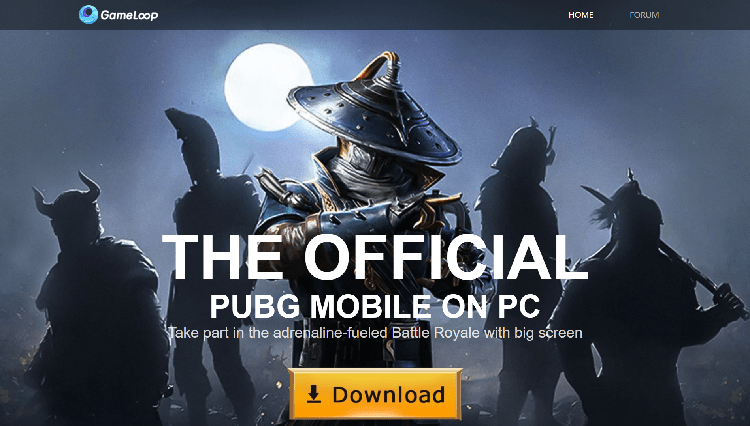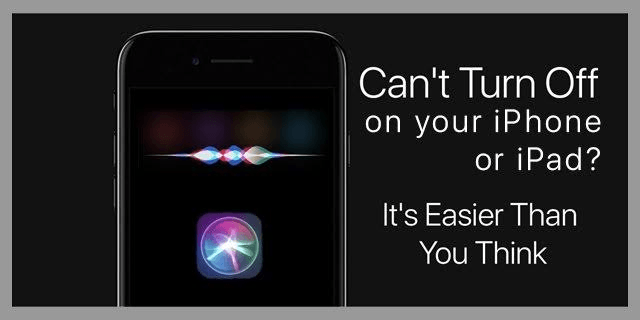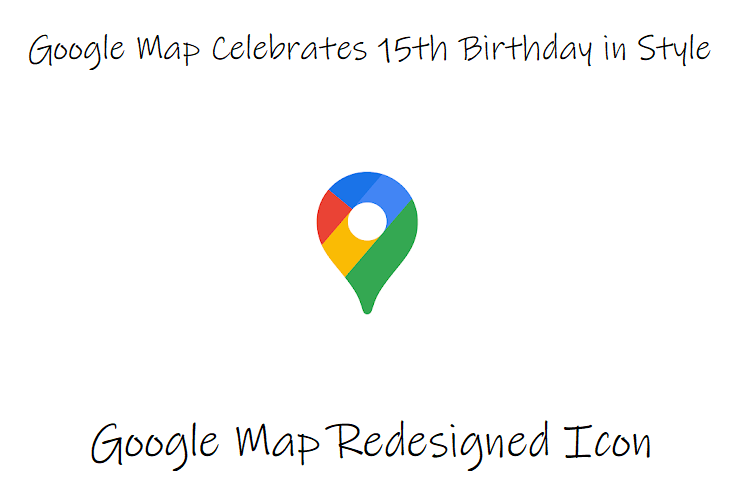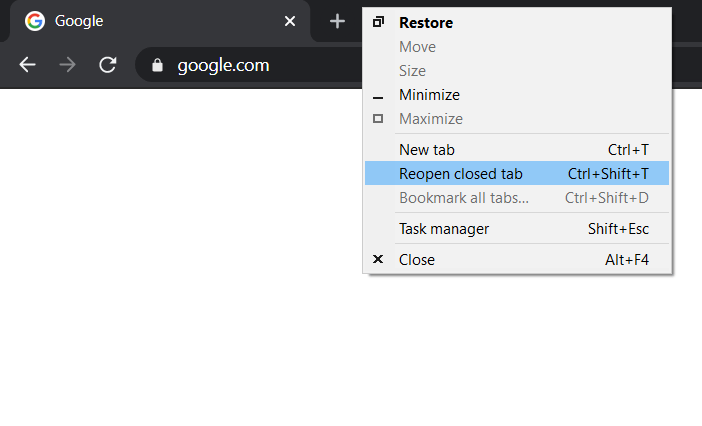Google Chrome is one of the dominant browsers out there that supports numerous keyboard shortcuts. However, not everyone can remember those Chrome keyboard shortcuts. That’s where I find the right-click on Google Chrome so helpful. You may find using a mouse will be slower than using any of those keyboard shortcuts, but that’s how some users work, and you can’t put the blame on them.
Many browser users actively rely on this right-click menu. The latest change in the browser is the removal of the “Chrome reopen all closed tabs” feature. In this article, I’ll be helping you with this feature on how to reopen closed tabs in Google Chrome using shortcuts.
Reopen Closed Tab in Chrome
After the latest update, Google no longer gives an option to “Reopen Closed Tab” when you right-click on a tab. Thankfully, Google hasn’t removed this feature, although it has relocated it. Before we proceed any further, you can restore chrome windows to reopen the closed tab by “Ctrl+Shift+T” (CMD+Shift+T) keyboard shortcut.
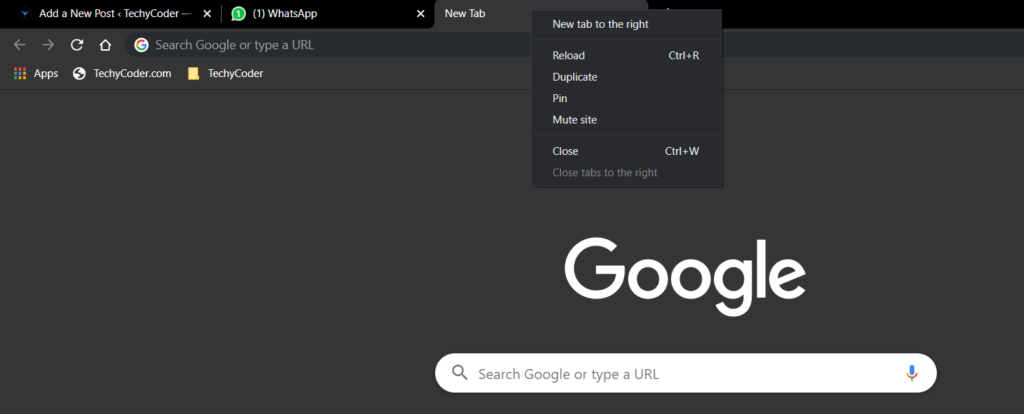
If you have used this Google Chrome Shortcuts before to open all tabs recently closed in Chrome, you already know that you could do it by just right-clicking on any tab’s header section, as shown in the image above. But as of now, you won’t find the feature present there.
Well, now you need to right-click on the area after the last tab, as shown in the picture below. I don’t know why Google has done this remodeling in its browser feature. Know-How Google Chrome Password Protection Works and saves you whenever your Password gets compromised.
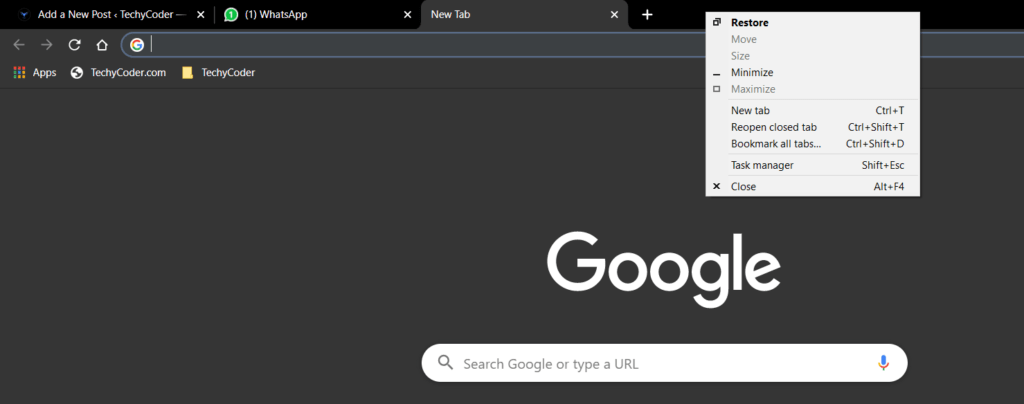
Also, read how to stop websites from opening new tabs firefox and google chrome here!
Hidden Reopen Closed Tab Feature
So, that was our tutorial on finding the open-closed tab feature. I think Google should stop messing with standard features that we use day-to-day. And if Google has decided to mess with a feature location, at least it can do is to inform the users about the location of the feature to open a closed tab in google chrome.