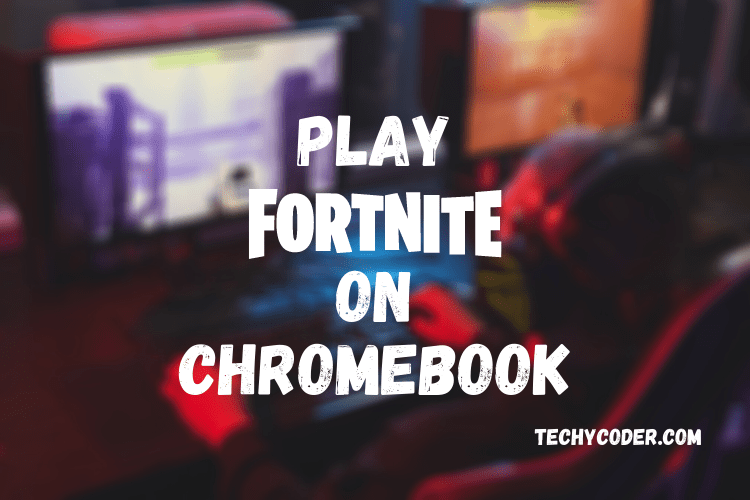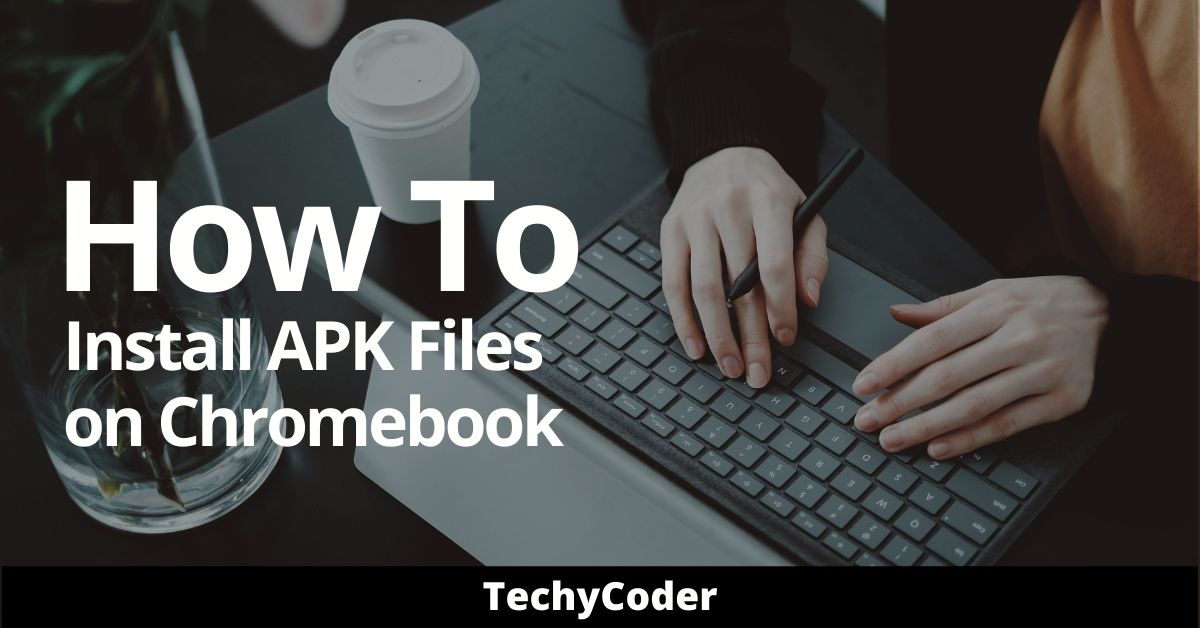As Chromebooks become increasingly popular for both personal and professional use, it’s important to make sure that the battery lasts as long as possible. A dead battery can mean a loss of productivity and inconvenience, especially when working on the go. Luckily, there are several ways to improve Chromebook battery life.
How to Improve Chromebook Battery Life
- Optimize Settings:
One of the easiest ways to improve battery life on a Chromebook is to optimize settings. Go to the settings menu and adjust the screen brightness to a lower level. A brighter screen uses more battery power. Also, adjust the time before the screen turns off when inactive. The shorter the time, the less battery power will be used. - Manage Apps:
Another way to improve Chromebook battery life is to manage the apps that are running. Close any apps that are not in use to save battery power. Additionally, Chrome extensions can also drain battery life, so be sure to only keep the ones you need. - Use Power Saving Mode:
Chromebooks have a built-in power-saving mode that can help extend battery life. This mode reduces the amount of power used by the CPU and other components. It can be found in the settings menu and should be turned on when battery life is low. - Uninstall Unused Apps:
If you have apps that you no longer use or need, it is best to uninstall them. These apps can continue to run in the background and drain your battery life. - Keep your Chromebook updated:
Keeping your Chromebook updated can help improve battery life by fixing bugs and other issues that might be draining the battery. Check for updates in the settings menu and install any that are available. - Avoid using high-performance apps and games:
If you’re using apps or games that require a lot of processing power, they can drain your battery much faster than other apps. So, try to avoid using high-performance apps and games when your battery is low. - Use a power bank or external battery:
Another simple way to extend battery life is to carry a power bank or external battery with you. This will allow you to charge your Chromebook on the go.
Also, check out our article on how to install APK files on Chromebook without the google play store with detailed steps.
Tips for Daily Use
Follow these daily tips below to improve Chromebook battery life:-
- Lower the brightness of the screen
- Turn off the keyboard backlight
- Use airplane mode when possible
- Turn off Bluetooth and WiFi when not in use
- Close tabs and apps when not in use
Advanced Tips
- Use a lightweight browser extension
- Adjust the touchpad settings
- Use the powerwash feature
- Adjust the power management settings
Conclusion:
By following these tips and tricks, you can significantly improve Chromebook battery life. Remember to optimize settings, manage apps, use power saving mode, uninstall unused apps, keep your Chromebook updated, avoid using high-performance apps and games and use a power bank or external battery. With these expert tips, you’ll be able to keep your Chromebook running for longer and stay productive on the go. Additionally, the tips for daily use and advanced tips can help you to improve your battery life even further. With a little bit of effort, you can extend the battery life of your Chromebook and enjoy uninterrupted use.
Want to make the most out of your Chromebook’s battery life? Follow these expert tips and tricks for optimized settings, app management, and more. And for even more productivity, don’t forget to check out our guide on how to split screen on your Chromebook.
FAQs
Is it better to leave your Chromebook plugged in all the time?
Leaving your Chromebook plugged in all the time will ensure that your Chromebook is fully charged when you need to use the battery. However, Li-ion batteries, which are used in Chromebooks, have a limited number of charge cycles. Each time you charge your Chromebook, it counts as one charge cycle.
What is Power Saving Mode on a Chromebook and how can it help improve battery life?
Power Saving Mode on a Chromebook is a built-in feature that reduces the amount of power used by the CPU and other components. It can be found in the settings menu and should be turned on when battery life is low to help extend battery life.
Is there any difference in battery life if I use high-performance apps and games on my Chromebook?
Yes, using apps or games that require a lot of processing power can drain your battery much faster than other apps. So, try to avoid using high-performance apps and games when your battery is low to improve battery life.
Will using power saving mode on my Chromebook affect performance?
Power saving mode reduces the amount of power used by the CPU and other components, which can result in slower performance.