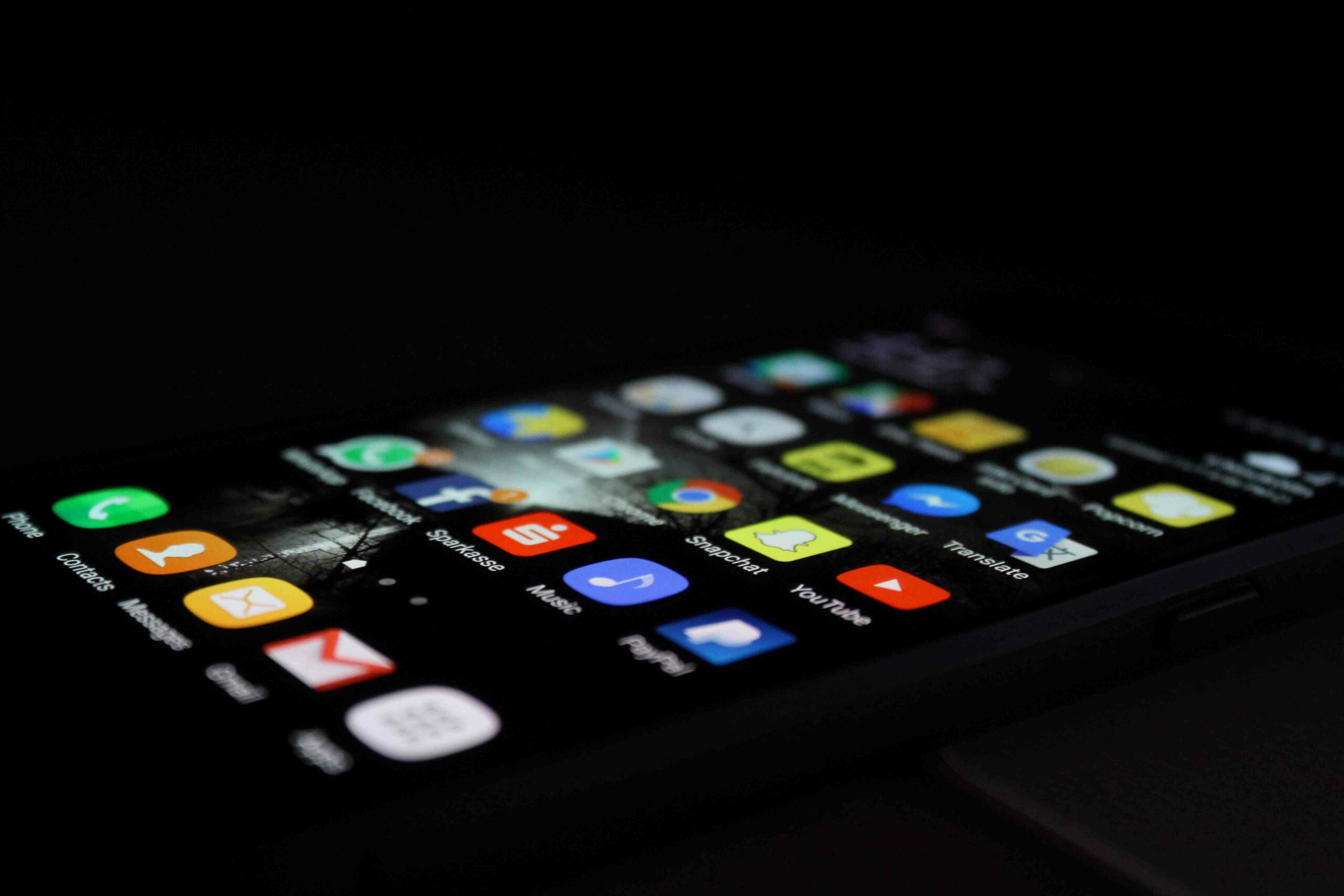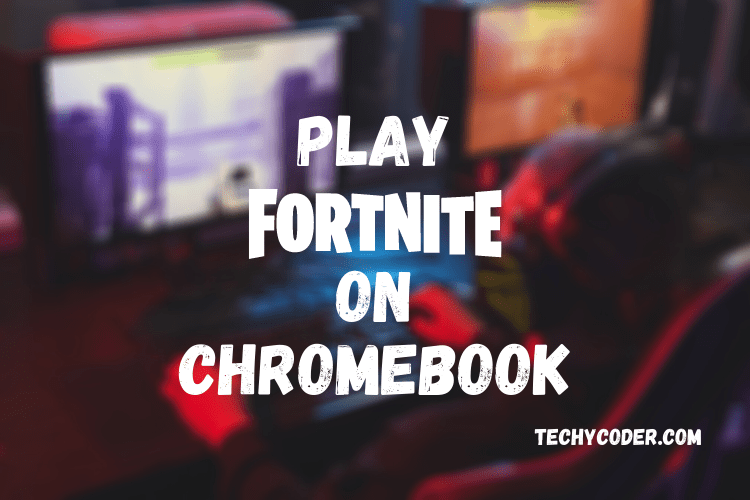These days, most American students use Chromebooks in their classrooms, and many people prefer iPhones over other smartphones. And ultimately, it leads to incompatibility between two unique ecosystems created by Apple and Google. Yes, you guessed that right, I’m talking about installing iTunes on a Chromebook.
Well, in this article, I lead you with a thorough guide on how to install iTunes on Chromebook and get it working.
Steps to Install iTunes on Chromebook
Here, we have thoroughly gone through how to get iTunes on Chromebook. To give you an overview of that, we are using an app called Wine – popular for running Windows apps on a Linux environment. We will install the Windows version of iTunes for Chromebook via the Linux container. Now, let’s go step by step on installing iTunes on Chromebook.
- First, enable Linux on your Chromebook and then configure Wine on it.
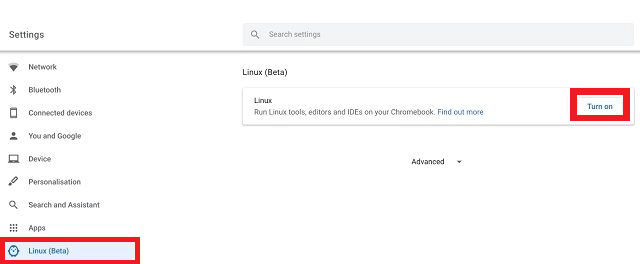
- Now, we will download iTunes for Chromebook. Do note that 64-bit iTunes version does not work correctly and shows black windows. So to use iTunes, you need to download a 32-bit version of iTunes on Chromebook (Build version 12.9.3 – August 2019) from here.
- Rename the file to “itunes.exe” and finally move it to the Linux section when the download completes.
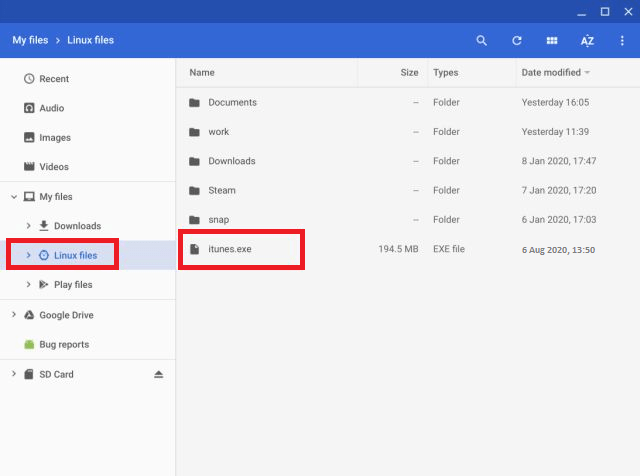
- Update Linux to the latest build available online using the command below:
sudo apt-get update && sudo apt-get upgrade -y
- After completing the update, run the command below to change the wine architecture to 32-bit.
WINEARCH=win32 WINEPREFIX=/home/username/.wine32 winecfg
Make sure to replace the username with the actual username you assigned to your Chromebook. If your email ID is xyz.123@gmail.com. Replace your username with xyz123.
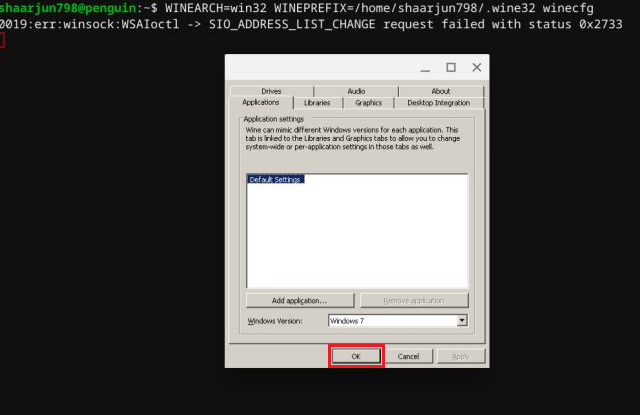
Also if you are looking for steps to install WhatsApp on Chromebook, you can try these simple methods that work perfectly.
- Below, you will find the run command to install iTunes. Make sure you change your username before you start to install iTunes on your Chromebook. Click “Next” to proceed.
WINEARCH=win32 WINEPREFIX=/home/username/.wine32/ wine itunes.exe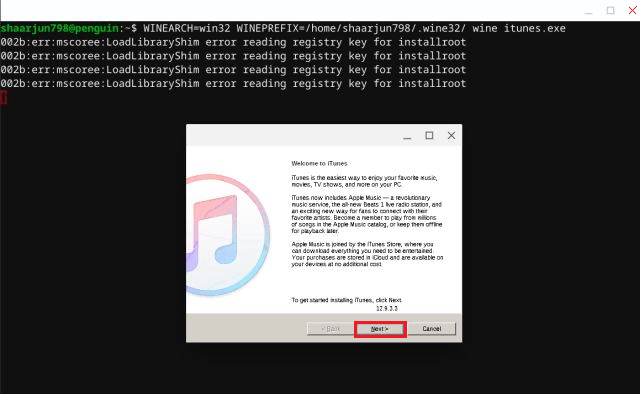
- Once the installation completes, click on the “Finish” button, and there you have it.
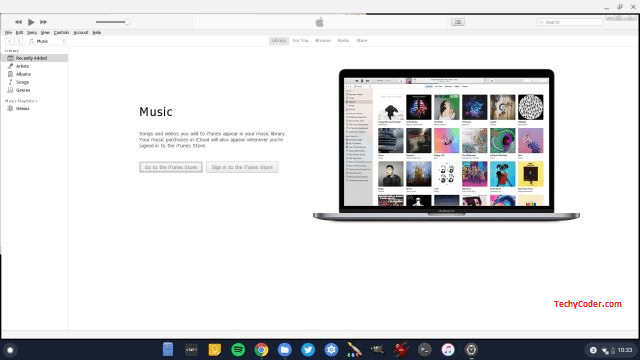
That covers the installation of iTunes on a Chromebook computer. Now, let’s delve into the process of creating shortcuts for iTunes on your Chromebook. Meanwhile, you can also learn the easiest step for installing windows on android tablets.
Create Shortcut for iTunes on Chromebook
With iTunes successfully installed on your Chromebook, there’s a shortcut waiting for you at the center of the App drawer. But, when you click the shortcut icon, it doesn’t open iTunes due to an incorrect path value. Now, to fix the iTunes shortcut issue, follow the steps below.
- Open your File Explorer and then move over to the Linux section. Once you open it, click on the three dots on the top right-hand side and then enable “Show Hidden Files.”
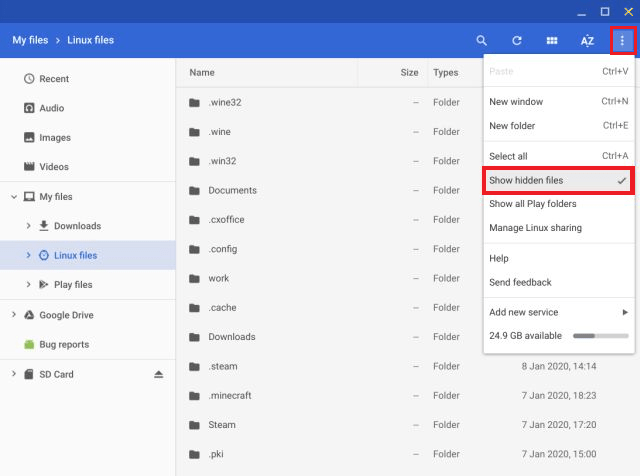
- Now, navigate to .local > share > applications > wine – Program > iTunes. Here you will find iTunes.desktop file, it is the shortcut file that we need to edit.
- Right-click on the iTunes.desktop file and then select Open with Text to open the file. Now, if you don’t have any text editor, then you can install it from here.
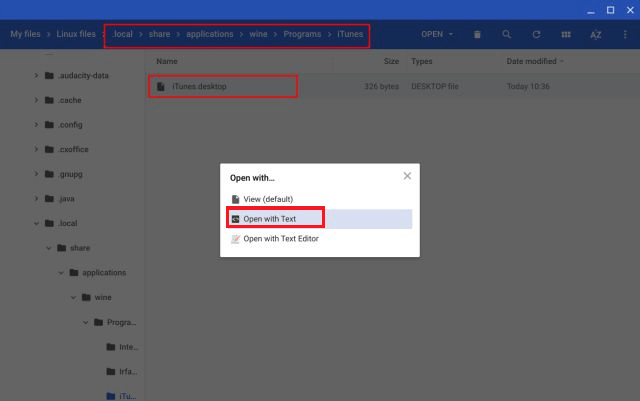
- Copy and Paste the path link below and change
yourusernameto your actual path.
env WINEPREFIX="/home/username/.wine32" wine "/home/username/.wine32/drive_c/Program Files/iTunes/iTunes.exe"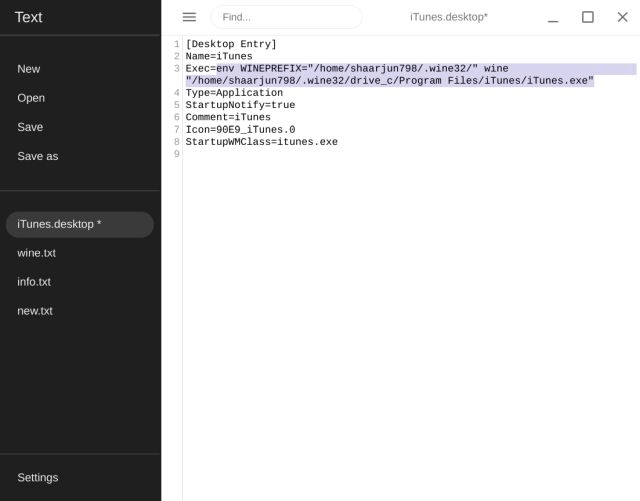
- Save the file. Now try opening iTunes from App Drawer. It should launch this time.
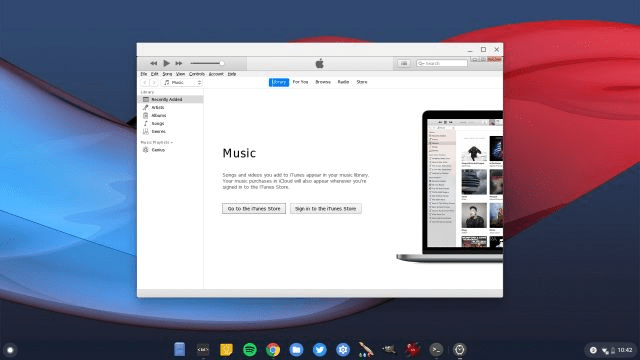
iTunes can be a letdown with its frequent crashes during sign-ins, restricting access to both local and cloud-based media files. All things considered, opting to install iTunes on a Chromebook might not be the wisest decision. It could be time to explore other alternatives.
Now that we have downloaded iTunes on Chromebook and installed it successfully. However, installing iTunes on Chrome OS is not that simple, you can give it a try for once. That’s it, this is how you can install iTunes on Chromebook easily.
iTunes alternatives for Chromebook
Downloading and installing iTunes on a Chromebook can be a challenging task. If you’re wondering whether there’s an alternative available for Chromebooks, consider the following. You can always opt for the iTunes alternative for Chrome OS and Chromebook.
- Google Music Player
- Spotify
- InstaDj
- Rdio
FAQs
Can I download iTunes on a Chromebook?
The answer to your question is yes and no, I’ll explain officially Chromebook doesn’t support iTunes but there are workarounds that you can try.
How to Install iTunes on Chromebook?
Enable Linux, set up Wine, download iTunes on Chromebook, open Linux Terminal to check for updates, change the architecture to Wine 32-bit, and finally, install the iTunes.
Can you unlock an iPhone with a Chromebook?
No, you can’t unlock an iPhone directly with a Chromebook. You’ll need to use either Windows or a Mac (Catalina or higher).
Can you unlock an iPad with a Chromebook?
No, you cannot unlock an iPad with a Chromebook. You’ll either need a Windows computer or a Mac (Catalina or higher).