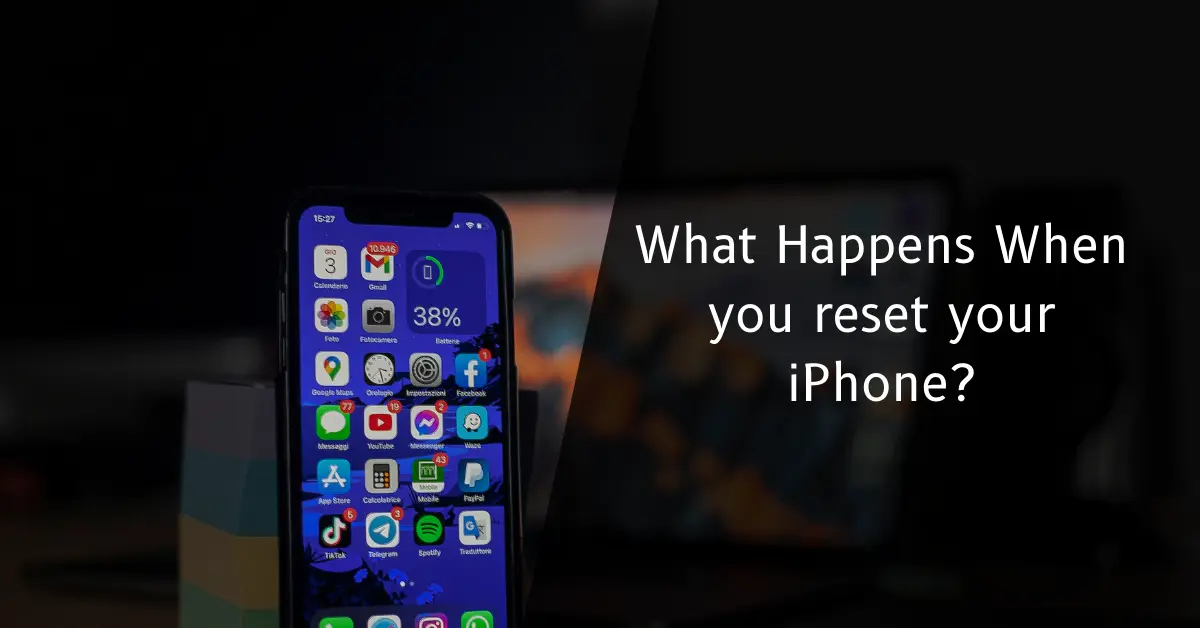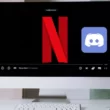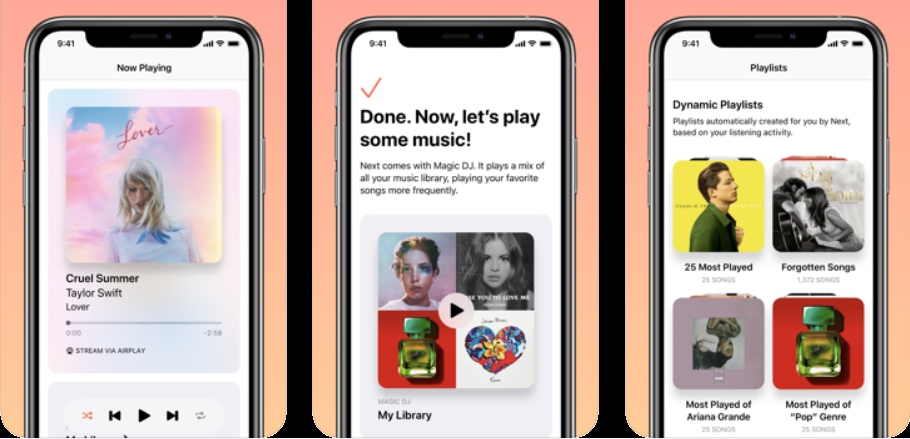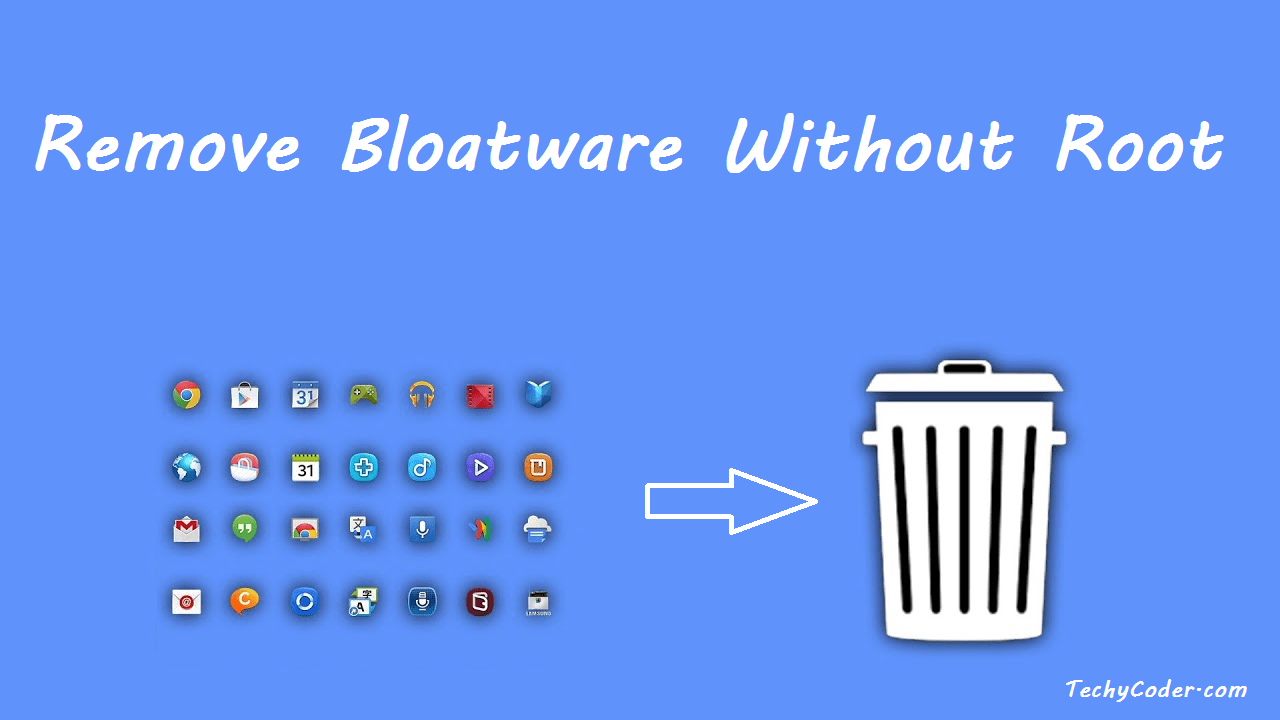Remove Bloatware Without Root
Nowadays, Android smartphones are heavily loaded with bloatware like phone Cleaners, Facebook app managers, games, and voice assistants. All these types of apps regularly eat necessary resources like RAM, processing power, and, of course, the battery and very important, privacy concerns that come with it. These apps wouldn’t have mattered if we had the option to uninstall them, Uninstall Carrier bloatware root just like we can do with regular apps. These Original Equipment Manufacturers (OEMs) partners with various software companies to pre-install their unnecessary apps and manufacturers, categorizes those apps as the system apps.
System apps are deeply integrated into the OS, so they can’t be uninstalled usually, hence requires privileged permission to do so. But you don’t need to worry, and we have got some tricks covered for you via which those apps can easily be uninstalled.
Video Guide
Set up ADB (Android Debugging Bridge)
First of all, set up the Android Debugging Bridge to proceed to the next step.
Remove Bloatware without Rooting your device
We are going to show you all the different ways to remove these apps. To do so, we will remove bloatware using a universal method that works on all the Android devices irrespective of the manufacturer. This process will be manual so that you can quickly learn how to remove bloatware and how this whole thing works. After doing that, we will show you how to remove bloatware on Samsung and the Xiaomi smartphones using some of the automated tools which do the work for you in a few clicks. Let us start with the universal method.
Remove Bloatware Android Without Root
- Connect the smartphone to your PC. Type either
adb devicesEither in the Command Prompt, Powershell, or the Terminal window and hit enter. If you see your device listed with a serial number key, you are all set to proceed to the next step. If not, go through our guide and set up things properly.
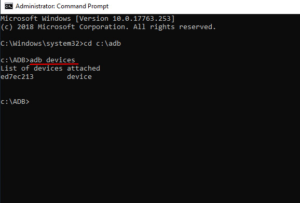
- In the next step, you are going to find out the package name of the application you think is a bloatware app. You can also download App Inspector (free) on your smartphone, and get the package names of all the apps that you want to uninstall. To do so, open the App Inspector app and tap on the app of your choice. It will show you the name of the package on the top.
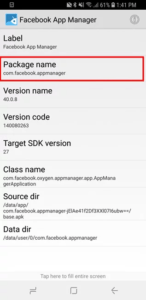
- Go back to the PC screen and type in.
adb shellon ADB shell terminal, and then press enter. After that, the typepm uninstall -k --user 0where you will have to type the actual package name into. For example, if you would like to uninstall the Facebook app, write,pm uninstall -k --user 0 com.facebook.katanaand hit enter. The Facebook app will be instantly uninstalled.
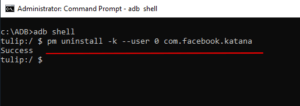
So, This is how you can easily uninstall apps you find bloatware. While this process can be tiresome if you have a long list of apps to remove, you must be diligent while doing so. There are lots of system apps that are interdependent, thus removing any one of those core apps may make your smartphone unusable. So be careful while eliminating core system apps.
Remove Bloatware on Poco and Xiaomi devices without root
In this method, we’ll be using a simple application to uninstall these carrier bloatware apps without root. Before moving on, make sure ADB is enabled in the Developer Options. To reconfirm it, open Settings and go to About Device. Tap on MIUI version continuously for 7 – 8 times, and it will enable the Developer Mode/ Options. After that, go back to the main Settings and tap on Additional Settings. There, you will find the Developer Options. Tap on it and scroll down and you’ll find the USB debugging option and toggle to enable it.
- After that, download the Xiaomi ADB Fastboot Tools app. It’s a simple application that streamlines the whole uninstalling process in just only a few clicks.
Note: Xiaomi ADB Fastboot Tool is a jar app, so your PC must have the latest version of Java installed. In case the app doesn’t launch, download java from here and install it. Now, the app should work fine.
- Now, connect your smartphone to the PC and launch the appl. You will get a pop-up on your phone, asking for debugging permissions to remove the bloatware, allow it, and the Status will change to Device found on the left side of the ADB Fast Tool. If your phone doesn’t get detected by the application, it merely means ADB hasn’t been set up correctly.

- Now, the application will show you a list of all the apps installed on your smartphone device. You can then choose the apps that you’re willing to remove and click on the Uninstall. Now, the bloatware will be removed automatically.
- Note: Uninstalling any of these apps will not mess with your device. The list only shows apps that are safe to uninstall.
- After uninstalling the desired apps, disconnect your phone. Then, restart it for the changes to reflect. Now your Xiaomi phone will be bloatware-free.
You don’t have to worry about breaking OTA updates, and it will work as it used to. However, Xiaomi may or may not add all those removed apps again after a system update. So you may/ may not have to repeat this process — this a great way to remove all the bloatware from your Xiaomi smartphone.
Remove Bloatware from Samsung devices
To remove/ uninstall carrier/OEM bloatware apps with no rooting required from Samsung devices, we’ll be using a paid third-party app, Package Disabler Pro ($3.49), from the PlayStore itself, which can uninstall bloatware in a few taps. It’s a pretty simple and easy process without the need for PC, and that’s why we are using this method. The Package Disabler Pro app uses Device Administrator privilege to uninstall all the bloatware apps, which is very sensitive permission to grant.
If you are comfortable with allowing the consent, then you can follow and use this method, or else you can use the universal way we mentioned above.
- Download the Package Disabler Pro ($3.49) from the PlayStore and install it. Now, select the apps by tapping on the checkbox, and they will be disabled. To confirm the changes, tap on the Disabled app section below to see all the recently disabled apps. Similarly, uncheck the boxes to enable them again.

- You may also find the process of disabling all very bloatware time consuming, so there is a neat hack that disables all the bloatware at once using an XML file. Uninstall the Carrier bloatware apps without any root, using XDADeveloper user named BAYmustafa96 has gathered all the apps that can be debloated in an XML file, that are safe to disable. You can also download the XML file and import it to this app.
- To do so, tap on the three-dot menu and open the ‘Import from file’ option. After that, tap on Select and look for the XML file in the Download folder. Select it, and you will find your downloaded XML file there. Now, select the XML file and tap to Import.
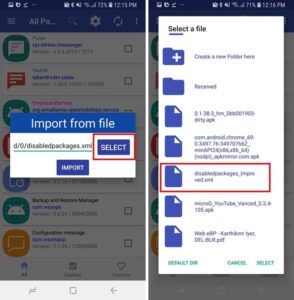
What If Something Goes Wrong with your device?
Well, things can go wrong sometimes if you are not careful. There’s nothing to worry about as you can get your smartphone back in an entirely usable state. You will have to factory reset your smartphone through the recovery mode, and your smartphone will be wholly restored to default factory settings. So I highly recommend you to backup all your data before pulling the trigger. Because if things don’t go as expected, you may lose your data, and we don’t want you to experience this.
Also Read Android Launchers you should try in 2020
Remove Bloatware from your Phone without root
Well, so that’s how you can remove bloatware from your phone without having to root it first. Removing bloatware is excellent; not only it cleans up your app-drawer, but also it saves your smartphone’s resources from being unwantedly used. In some cases, removing bloatware even stop (or at least reduce) the number of ads seen on certain phones, which is excellent. So, have you removed or disabled bloatware from your phone? Let us know about it in the comments section below.