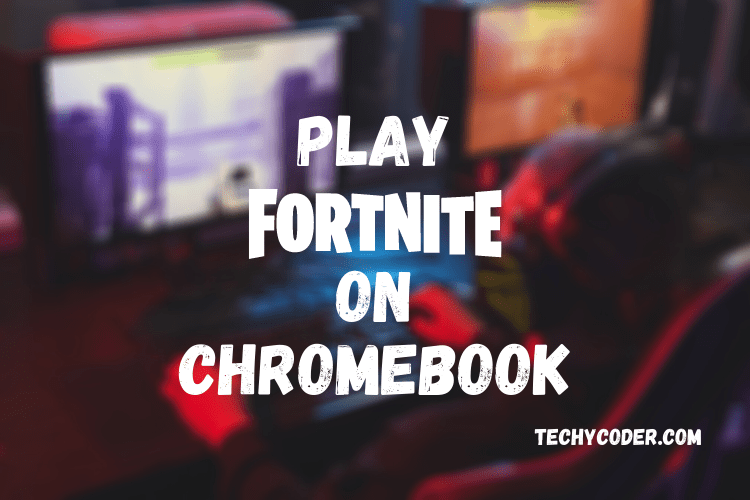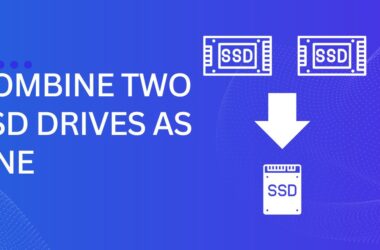Permanently Delete Files From Hard Drive
In times if you need to delete some private data like your office or personal documents or your IDs stored on your computer. For doing that, you’d usually use “Shift+Del,” but it only removes files and folders directly without letting the data go into Recycle Bin. But the catch here is anyone with advanced computer expertise can quickly recover them.
When you use “Shift+Del” to delete a file, the system doesn’t destroy those files. Your OS designates space for those deleted files and is available by changing characters in the file table. However, if you are looking to delete files securely, so no one with any recovery tool can recover those files. here is a quick tutorial on how to permanently delete files from the computer.
To destroy any files or folders in Windows OS, you will have to use Alternate File shredder software. This Alternate File Shredder tool is open-source and can be of great help. It can securely and permanently delete files. This software removes the data without leaving any trace of it anywhere in the Operating System.
How to Permanently Delete Files Windows 10
So, you just have to download and install this free Alternate File Shredder. Now, once you have downloaded and installed it, you’ll be presented with a simple interface window as shown in the image below. It has a very simply arranged toolbar at the very top with colorful icons indicating their uses. Now to use this application, follow the steps mentioned below.

- Click “+” to add files or folders. You can also drag-drop the data.
- Once the file/ folders get added in the queue, the details of these will be shown on the right side of the window.

- if you happen to add a file or folder that you do not want to delete, then all you got to do is select the file and then click on the blue “-” icon on the toolbar.
- At the bottom of the app interface, you can set the number of times the other file shredder should “shred” a file/ folder.
- You can also set the tool to write random data on that space after the file deletion.
- Now, to delete all the files permanently, press “CTRL+D” to shred all the files present in the queue (permanent file delete).
After doing that, the application will destroy all the files and folders without any trace being left behind. After the tool process completes, you can see the amount of time the File Shredder took to delete files permanently.
Permanent File Delete
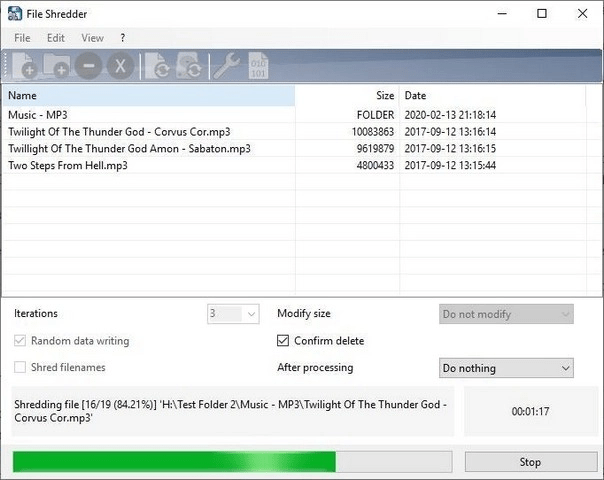
SEE Also: Restore Permanent File Delete from Recycle Bin
The software works in a way that no recovery tool or any software can recover those shredded files back.
Alternate File Shredder is handy for those people who use portable harddrive like Pendrive, external HDD, and Bullet SSD, this software can be beneficial to them.