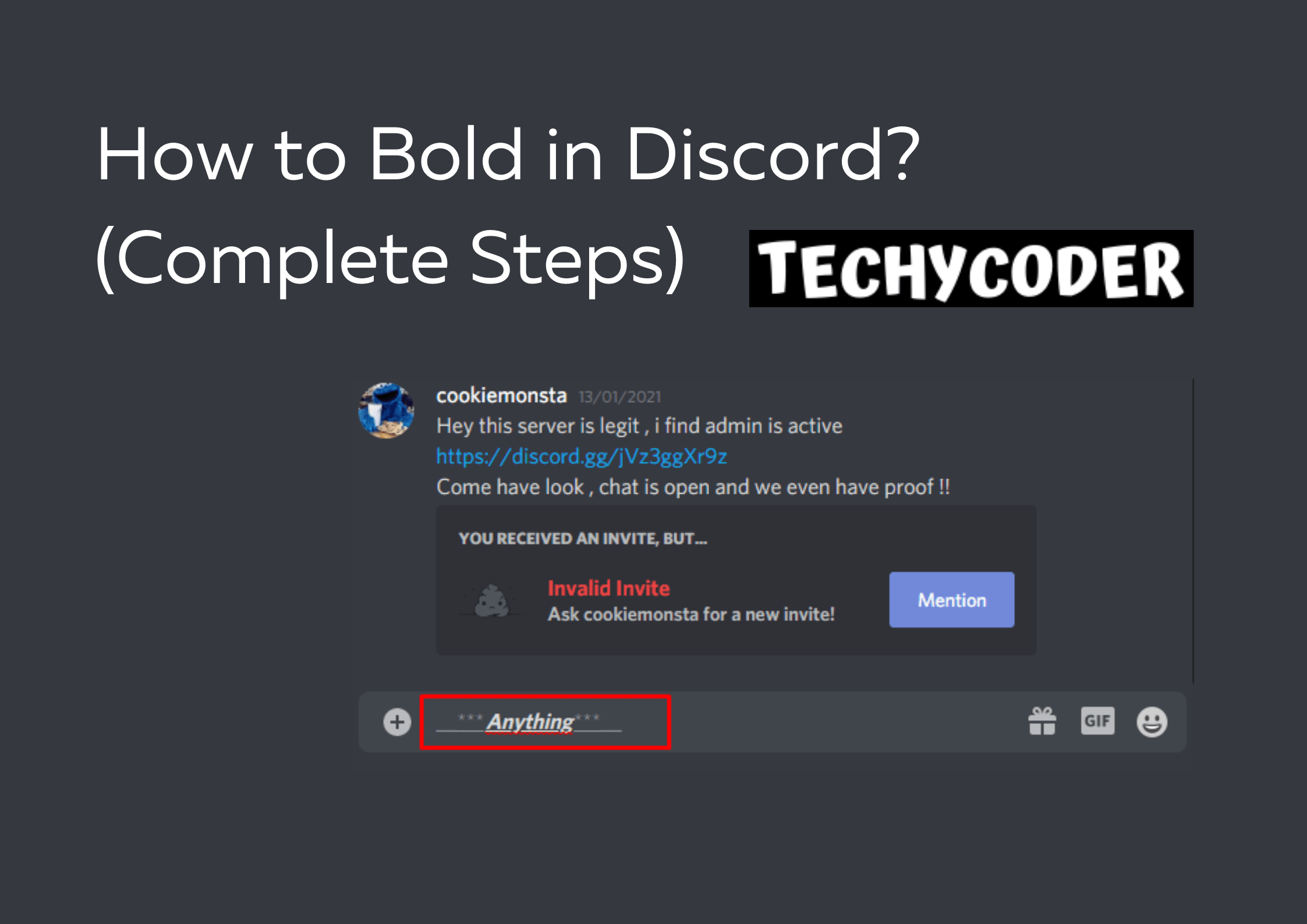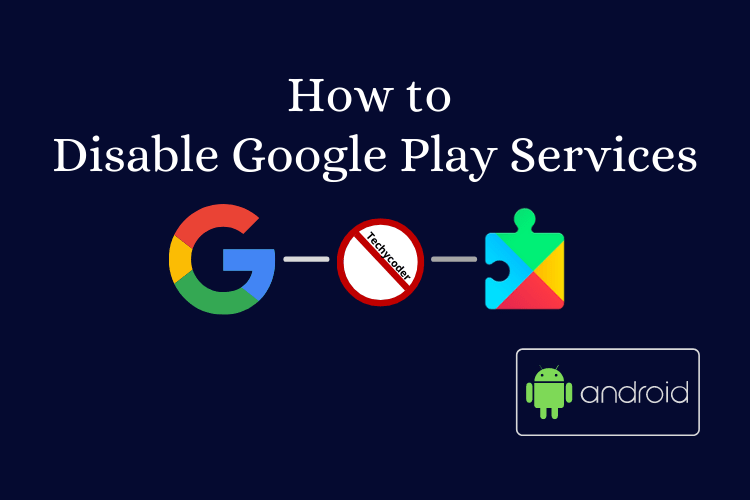As you all know, Google Play Services is one such app that is required to update several Google apps like Google Chrome, Google Drive, and more. Play Services help you connect everything on your device. Sometimes users have reported that Google Play Services uses a lot of space on their android device. And they look for different ways on How to Disable Google Play Services from their smartphone.
In this tutorial, I’ll walk you through What is Google Play Services & How to Disable Google Play Services on Android devices?
If you are not familiar with its working and usage on your mobile devices, some of you might think of Google Play Services as a bloatware app. You can read this detailed article to uninstall the bloatware app without having to root your android smartphone. If you are looking to root your phone and unlock extra features, you can check detailed steps here! However, rooting your devices comes with several risks.
Here’s a quick Video Guide on How to Disable Google Play Services App on your smartphone.
What is Google Play Services?
Google Play Services is all in one software that connects all Google Services installed on an android device. It always runs in the background & usually manages each and every function like Push Notifications, allowing location usage permission to certain apps, and other daily stuff. It is a part of Google Mobile Services (GMS) similar to the Mobile Services Manager App in some android devices.
All in all, you can’t use Google Play Store app if your device doesn’t have Play Services installed and updated. So you might have questions like do I need google play services? Should I uninstall it? Or uninstalling Google play services would do bad for your smartphone?
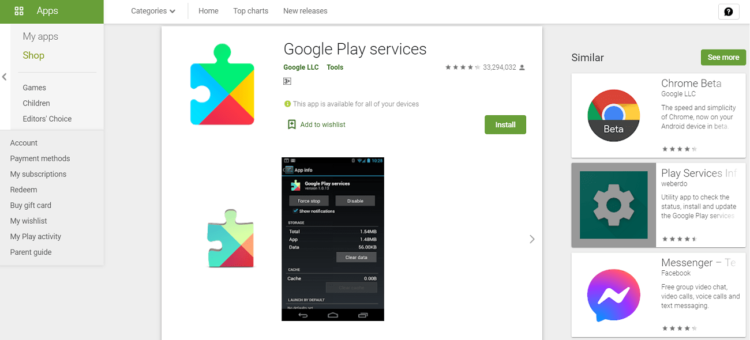
Now, Without further ado, let’s get started with the two simple methods to easily remove google services from your device.
How to Disable Google Play Services?
This one is a tricky method because there are chances when your smartphone doesn’t let you disable google play services by just greying out disable option. Here’s how you can disable it.
Disable Google Play Services App
- Launch Settings app on your device.
- Head over to Apps & notifications.
- Look for Google Play Services and then Tap on Disable button and follow on-screen prompts.

So this how to disable google play services app if disable button is not greyed out in the settings app.
Note: There are chances Disable button might be greyed out on our device. In this case, what you can do is limit Google Play Services app to prevent using battery usage. Also, it might turn off Google Play Store too.
Disable Google Play Services Permissions
- Go to Settings, and head over to Apps & notifications.
- Click on the Google Play Services app.
- Now, You can tap on the Permissions option
- Finally, Deny all the permissions you don’t want Play Services to use.
So, what we are doing is removing permissions from Google Play Services to stop it from using several services in the background.
You can also these top 10 Google Chrome shortcuts and use it while using the browser to speed up some of your tasks.
Why can’t I disable Google Play services?
If you are not able to remove Google Play Services and find the Disable button is already disabled in the settings app then you need to follow these steps below:
- Head over to Settings, Now click on Security.
- Click on the Device Administrators option.
- Finally, Click on Disable Android Device Manager.
What happens if I disable Google Play Services?
While it’s possible to disable Google Play Services, keep in mind that the app cannot be completely removed. However, we strongly advise against disabling it, as this could impact the smooth functioning of other apps on your Android device.
How do I stop Google Play services from running in the background?
To stop Google Services from running in the background all you need to do is follow the steps below:
- Go to Settings.
- Now, head over to Connections.
- Click on Data Usage > Mobile Data Usage
- Select Google Play Services and Toggle Allow background data usage Off.
Can I uninstall Google Play services on my Android phone?
Google Play Services is not the same as Google Play Store, it doesn’t reduce your battery or utilize more mobile data. You can’t uninstall or disable Google Play services.
Conclusion
So, this is how to disable Google Play services from any android device running on any Android OS version. If you have any doubt related to disabling google services you can comment your thought below.
FAQs
Can I disable Google Play services for AR?
It depends on you if you aren’t using AR apps. You can remove Google Play Services for AR on your Android device by going into settings > Apps & notifications, Look for Google Play Services for AR, and then Uninstall it.
What happens if I disable Google Play services?
If you disable the Google Play services app, they won’t notify you of any services and won’t stay active in the background. It depends if you don’t use certain apps you can choose to disable play services.
Can I disable Google Play services for instant apps?
Yes, you can disable Google Play services for instant apps by going into Google Settings and then click on Google Play Instant and the toggle button to remove play services from instant apps.
Why do I need Google Play services?
You need Google Play Services to allow your smartphone and apps to communicate with Google. Moreover, it can help your Android device run faster and smoother.
Is Google Play Services necessary?
Yes, Google Play Services is an essential part of the Android operating system.