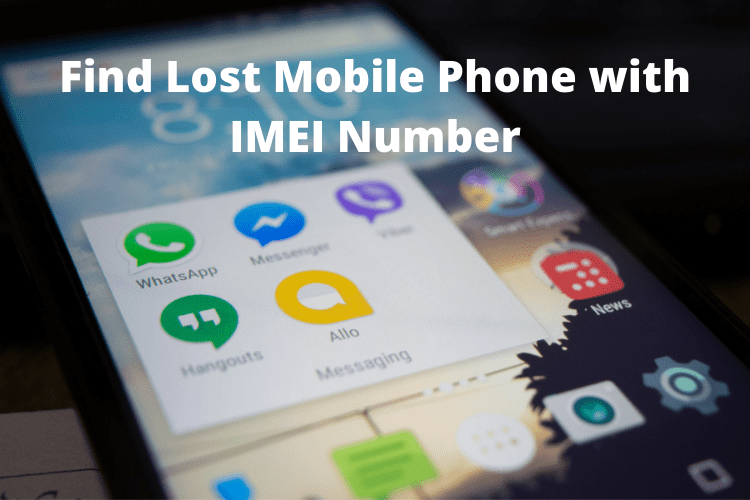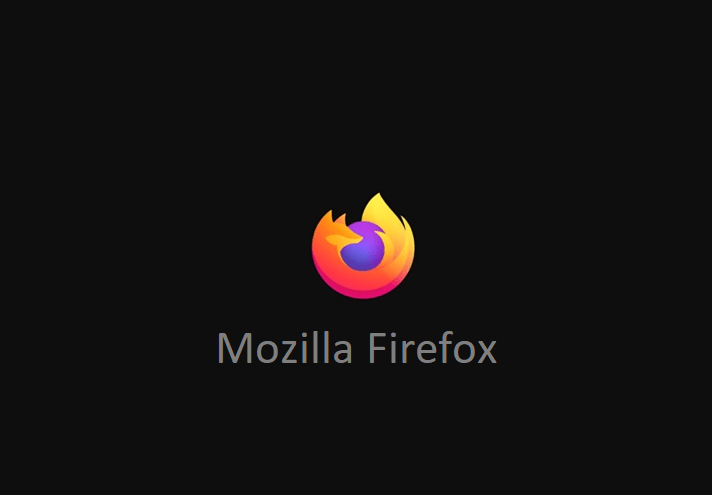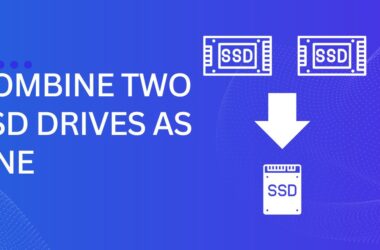Windows 10 includes “Night light.” Night mode on Windows pc works by reducing the amount of blue light your display emits. On the Windows Creators Update and the later versions, the operating system can show warmer colors to help avoid strains on the eyes and help you fall asleep faster at night. So, let’s take a look at it.
Enable Night Light in Windows 10
Note:- Night light, a feature that was introduced in the Creators Update last year, so you need to have that the OS installed before you proceed with the whole setup process.
This light can be enabled easily in Windows 10 settings. Follow the steps below:
- Go to Start Menu and click the gear icon so that you can go to “Settings.”

- Now, head over to the “System” section.
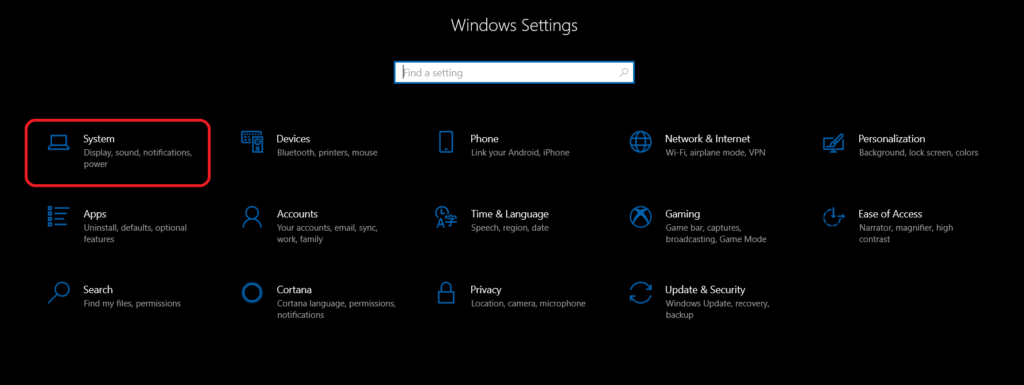
- Here, you’ll be able to turn ON Night light in “Display” section.

Customizing and Scheduling Night Light
By default, Night Light is scheduled to automatically turn on by sunset and so on, depending on your location. Also, there’s a color temperature for Night Light. Moreover, you can easily change these settings according to your preferences by following the steps below:
- Go to “Night light settings” to customize it according to your requirements. You will then notice a slider to adjust the color temperature at night entirely according to your preferences. You can also turn on Night light, without waiting for the set time by clicking the “Turn on now” button.
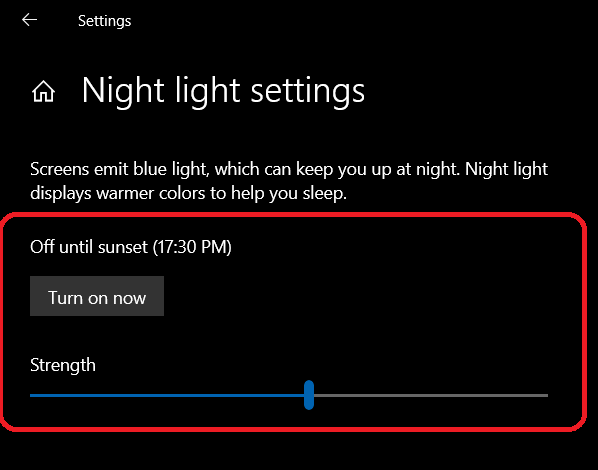
- There’s also an option to Schedule Night light. If you want to disable scheduling, you can turn it off by moving the slider. If you’re going to change the scheduled time according to your needs, click on “Set hours” and choose your preferred time.
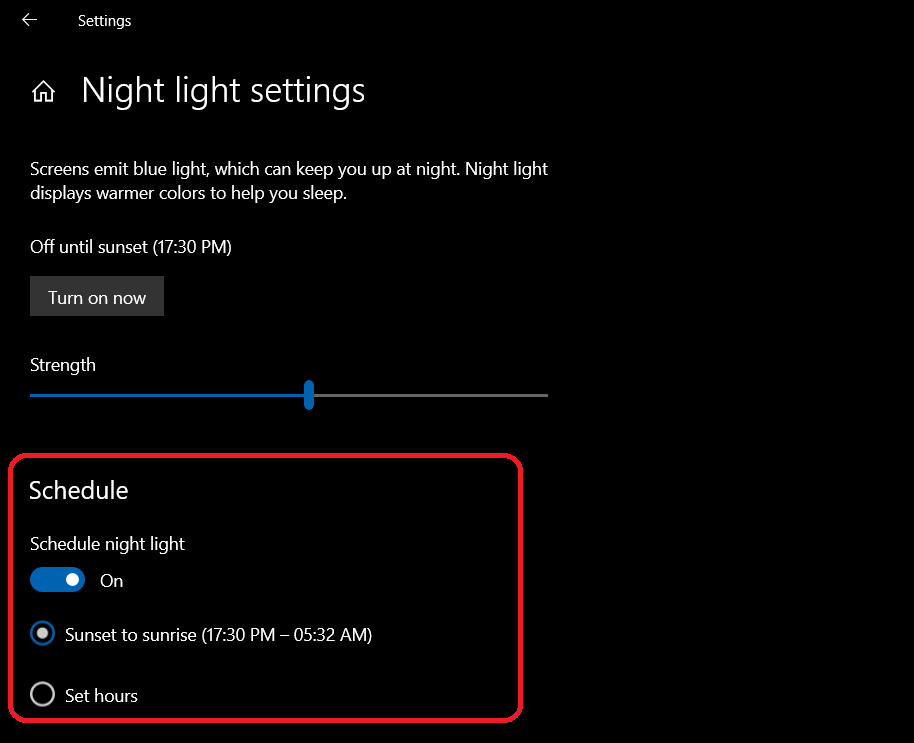
Well, as of now, the Night Light will automatically turn as per your preset time. When night mode is turned on, you’ll see a warner color temperature take over of your screen.
Night Light helps in avoiding Eye Strain
The night light is Microsoft’s attempt to help reduce eye strain due to long working hours, especially during late night. Night light works like a charm, as you’d expect, and it’s up to you to take full advantage of what Microsoft has to offer. We highly recommend you to keep this feature enabled on your system. So, have you already used the Night light feature on your Windows 10 machine? Do let us know what you think about this nifty feature by merely dropping a few words in the comments section down below.