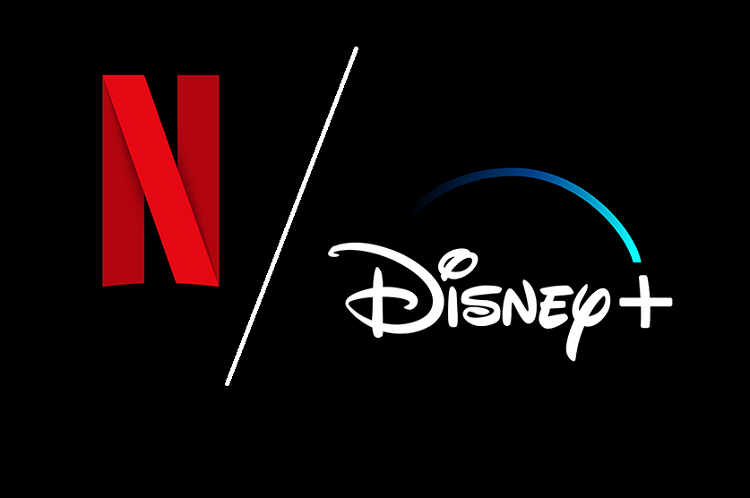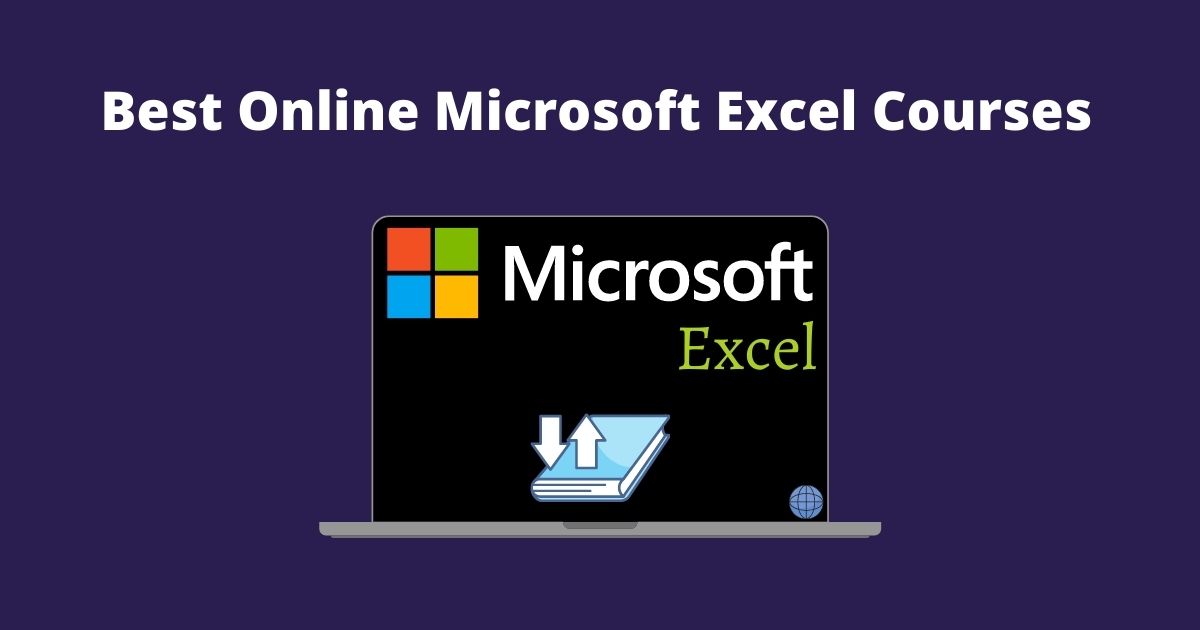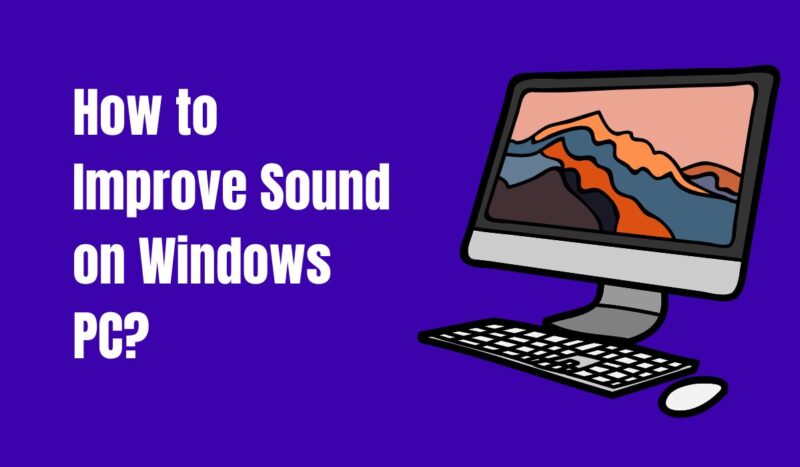Media consumption has considerably increased in the past few years; be it your favorite movie, series, youtube video, or practically anything on your PC. But, if your Windows PC emits weaker audio, that’s definitely an issue. So, How do you boost the sound on Windows 10 PC? Well, you don’t need to worry because we have some stunning tips for you to make your PC louder and better. Read on to know more!
5 Tips to Improve Sound on Windows PC
Switch on Audio Enhancement
Enjoying the greatest audio experience possible in Windows is as easy as pie! Wondering how? The simplest answer to this is by enabling the built-in Audio Enhancement function.
On both Windows 10 and 11, you can enable or disable the audio enhancements feature by performing the actions listed below.
- Open “Settings” by going to Start on your computer. To launch this program instantly, you can also use the keyboard shortcut “Win + I.”
- Open “Sound” in the Settings window.
- Now select “Speakers” from the “Output” menu.
- To enable Audio Enhancements on your Windows Computer, scroll down and switch the “Audio Enhancement” feature to “Device Default Effects.”
See how big of a difference this adjustment makes when you attempt listening to music on your computer now. This alone can significantly enhance the sound quality on our Windows Computer.
For spatial sound, purchase Dolby Atmos
Enabling the “Dolby Atmos for headphones” function is another amazing method to enhance audio. Many Computers now have access to this capability; thanks to the Windows 10 Creators Update, which enables spatial audio on headphones.
This functionality doesn’t require any specialized hardware or receiver, unlike the standard Dolby Atmos. Instead, it’s a digital signal processor that improves the audio quality by combining the sound from your PC.
Many video games, including Assassin’s Creed, Rise of the Tomb Raider, and Gears of War 4, support Dolby Atmos for headphones. Go to Sounds and double-click on an audio device to enable this option.
When inside, choose the Spatial Sound tab and then Dolby Atmos for Headphones from the drop-down menu. It will open a Microsoft Store link to start a free trial if you are accessing it for the first time. Keep in mind that this is a premium feature.
Use Sound Boosters for Windows 10
If you’re looking for a system-wide solution, using third-party sound booster software can be an effective option.
Sound booster applications amplify the audio output of your system. This allows you to push the volume levels beyond the maximum provided by the operating system.
Here’s how you can use a sound booster for Windows 10:
- Research and identify reliable sound booster software that is compatible with your Windows 10 system. Here, I am going to use volumebooster.io
- Download and install the selected sound booster software following the provided instructions.
- Launch the sound booster application. Typically, you will find a user-friendly interface with various settings and controls.
- Adjust the volume slider within the sound booster application to increase the volume output of your Windows 10 system. These settings often allow you to go well beyond the 100% limit imposed by Windows.
- Test the volume levels by playing media files, videos, or music.
- Fine-tune the sound booster settings according to your preferences and requirements.
Using sound booster software can be an effective solution for those who require higher volume levels on their Windows 10 system. However, always exercise caution and avoid setting the volume to excessively high levels.
Increase audio bit depth and sample rate
Increasing the audio quality by adjusting the sample rate and audio bit depth in Windows Settings is another option to maximize your Windows audio experience.
The audio bit depth and sample rate can both be changed in Windows 10 and 11.
You can easily adjust the default settings in both operating systems to use a higher-quality sample rate. Here’s how you can modify the audio bit depth and sample rate in Windows 10 and 11:
- Open the “Settings” app by going to Start on your computer. To launch the settings program instantly, use the keyboard shortcut “Win + I.”
- Open “Sound” in the Settings window.
- After that, click “Speakers” under “Output” to access your speaker’s settings.
- To hear the audio sample at the chosen sample rate, locate the drop-down menu located next to the “Format” option, select the highest quality setting, and then click the “Test” button.
- The audio that comes from your speakers can be considerably improved by choosing a higher sample rate and bit depth. For the most dynamic and detailed music listening experience, use your Windows PC in conjunction with some high-end speakers or headphones that feature a sensitive driver.
Turn on Bass Boost to give your speaker more bass
Moreover, Windows 10 and 11 have a built-in Bass Boost feature that gives your speakers more bass. This is fantastic if you want to give your musical experience more punch.
One thing to keep in mind is that not all Windows PCs support the Bass Boost feature.
On your Windows machine, the Bass Boost option will only be available if your hardware is supported.
Here’s how Windows 10 and Windows 11’s Bass Boost feature is activated. Simply carry out the instructions listed below.
- For opening the “Run” dialogue box on your system, use “Win + R.”
- After that, enter “mmsys.cpl” to access the old “Sound” options.
- Double-clicking your default speaker will bring up a property window on the “Playback” tab.
- After checking “Bass Boost” on the “Enhancements” tab, click “OK” to save your adjustments.
- Play music with lots of basses to get the thud your computer was missing.
You can adjust the bass frequency and boost level in the Bass Boost settings if you are dissatisfied with the results or wish to make more adjustments. It is set at 80 Hz/6 dB by default.
However, don’t alter these settings at the expense of your speakers unless you are sure what you are doing.
Update your audio driver
The most crucial thing you can do to enhance Sound Quality on your Windows 10/11, is to maintain an updated Windows audio driver.
You might not be able to use features like 3D spatial audio and audio enhancement if your audio drivers are out of date.
Periodic updates of your audio driver will resolve audio problems caused by an outdated driver. The manufacturer also addresses audio-related problems occasionally.
For the vast majority of components, Windows updates drivers on its own. Through Device Manager, you may manually upgrade your Windows Audio disc as well. Follow the below steps to do so:
- To open the run window on your Windows system, use “Win + R.”
- Then, enter “devmgmt.msc” to launch Device Manager.
- Look for your audio device under “Sound, video, and game controller” in the Device Manager windows.
- Choose “Update Drive” with a right-click on it.
- Choose “Browse automatically for drivers” to instruct the device manager to automatically find and install the most recent audio driver on your computer.
But if nothing else works, you can upgrade your Windows audio driver straight from the website of the company that made your device. Determine the model of your audio device first and then download the most recent audio drivers from the manufacturer’s website. Open the file after downloading it, then install the most recent driver on your Windows machine.
Frequently Asked Questions (FAQ)
How do I change EQ in Windows 11?
Click the Properties button after selecting the output device. Choose the tab for enhancements. Uncheck “Disable all improvements” (if applicable). With Windows 11, turn on “Loudness Equalization” to balance the volume.
What is best for audio quality?
Uncompressed files, such as WAV, FLAC, and M4A, are the greatest audio formats for sound quality. You must accept the fact that these files will be huge because these formats maintain the original sound quality.
What makes sound high quality?
Hi-res audio, which is defined as music files with a sampling frequency and/or bit depth higher than CD, which is set at 16-bit/44.1kHz, is typically used to describe music files.
Is Dolby Atmos good?
Dolby Atmos is a game-changer because it improves sound quality and gives the impression that the sound is coming from all sides. It significantly alters how your home is set up because it is the standard for cinemas.
Is Dolby Atmos free?
No, the Dolby Atmos for headphones trial is entirely free to try, and there are no charges after the seven-day period.
The Bottom Line
These are some of the best tips and tricks that you may apply to make your Windows 10 computer have a better and louder sound. Some of these settings might not be available depending on the hardware and product of the device. If such is the case, you may go for audio boosters.