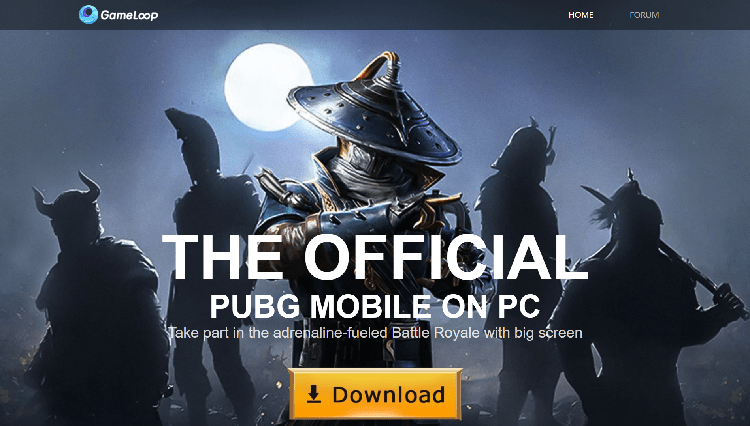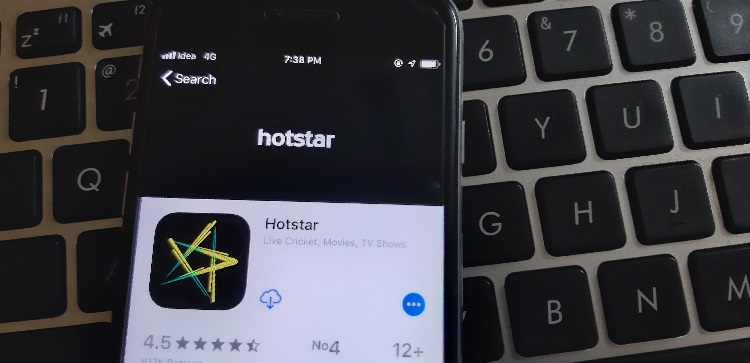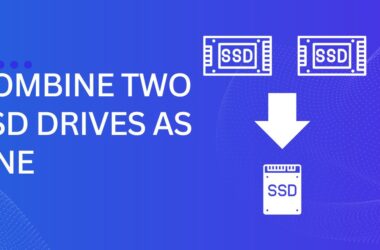All-new Windows has the same File Explorer interface since it’s beginning with little to no change in appearance and file handling. A Redditor has discovered a hidden UWP Windows New File Explorer on Windows 10, to Access this File Explorer, there are certain commands. This File Explorer is based on the newer UWP (Universal Windows Platform) standards. The new interface looks and feels quite modern and Lil bit of design, as this is work in progress. It no longer looks legacy of windows by any terms, but I love this new look of new windows 10 explorer. If you, too, want to try out the new File Explorer on Windows 10, then follow the given steps below.
How to access the New File Explorer Windows 10 – Universal Windows Platform
The steps are quite simple, so it won’t take you forever to access it. Do keep in mind, the new File Explorer is still in development so, you may find some bugs. Also, some of the popular features like ListView or Pin to Quick Access is not available right now.
Note: I tested this new File Explorer on Windows 10 1903, and it worked pretty well. So, if you want this explorer, make sure you are on the latest version of Windows 10.
How to get the new windows file explorer. You’ll need to follow the steps below:
Step 1:
All you need to do is copy the command below and paste it on the File Explorer window and then hit enter, and you’ll get a new explorer window.
shell:AppsFolder\c5e2524a-ea46-4f67-841f-6a9465d9d515_cw5n1h2txyewy!App

Step 2:
Here is the all-new File Explorer.
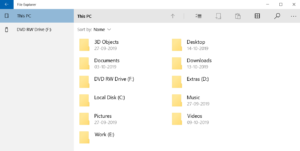
Step 3:
If you want to use this File Explorer regularly, you can this new UWP file explorer on your taskbar.

SEE ALSO: How to Create a Windows Bootable Flash Drive
Do You Like the New File Explorer based on UWP on Windows 10?
So that was our quick tutorial on how you can access the all-new make a filemanager uwp on Windows 10. We all have been waiting for a new File Explorer redesign for ages, and finally, we got a sneak peek. If you like the new Explorer interface, you can pin it to your taskbar, and you can access it directly. Anyway, that is all from us. But what about you? Do you like the new changes? Comment down below and let us know.