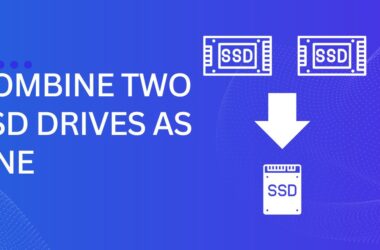A simple looking file Hamster Zip archiver that makes file compression easy and straightforward interface.
This might not be the first name that comes to mind when you think of file compression software or tool. Still, Zip Archiver has the best UI thanks to its friendly designed interface. Moreover, excellent file format support, and because it offers all this free for you.
What makes this application interesting is its unbelievable ease of use. Even someone unfamiliar with the idea of file compression and decompression should find it easy to achieve the file they want to do. If you are looking for a powerful file downloader for windows know about Internet Download Manager (IDM) here!
Hamster Zip Archiver
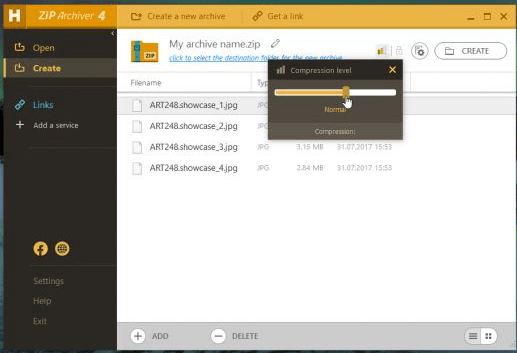
Creating and extracting archives files to one of the biggest range of formats is used to a simple drag and drop process, and they support cloud storage for the file download and upload. It means that you can, do a quick and easy operation, create a compressed file, edit a compressed folder, upload it to Google Drive, Dropbox, Yandex Disk, OneDrive and have a shareable link that you can create.
In Conclusion to this, if you want to share your compressing files, this app is right for you. If you’re not using a drag-and-drop interface, you can use the Windows default menu to take care of everything – everything is upon you.
The only downside is that Hamster Zip Archiver is only available for Windows. Mac and Linux users.
FAQs
Is Hamster ZIP Archiver safe?
Yes, Hamster Zip Archiver is absolutely safe. However, you can also scan the file online before installing it on your PC. It works only with the Windows Operating system. This Zip Archiver has been tested on 1,000,000s hamsters, none of whom were harmed. It is very easy to use all you need to do is just Drag-n-Drop!. It works like a charm. It does not require any special knowledge.
Moreover, there is an installation Wizard for beginners to help you with the installation.
How do I remove/ delete hamsters Free Archiver?
You can uninstall Hamster Zip Archiver from your windows PC by going into Add/ Remove program features in Control Panel.
-
- Windows 10 users can head over to Control panel by searching in the start menu and then click on Uninstall a Program.
-
- For Windows 7/8 users, right-click on the Bottom-left corner and click on the Control Panel listed under Programs.
-
- Look for Hamster Zip Archiver, and select it.
- Now click on Change/ Remove tab.
- Follow the on-screen prompts to uninstall/ remove Hamster Zip Archiver completely.
- Windows 10 users can head over to Control panel by searching in the start menu and then click on Uninstall a Program.