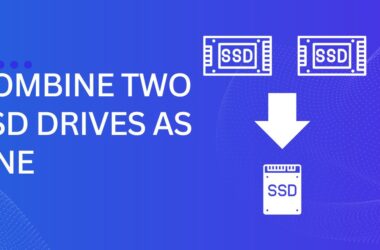Learn to create a new calendar in Outlook or Office 365 with this detailed guide. This article will discuss how one can add a calendar in Outlook or Microsoft Office 365 and share it with your contacts.
How to Create a New Calendar in Outlook?
To get started with creating a new calendar in Outlook 2019, follow this detailed guide below to learn how to add a calendar in Outlook:
- Open Outlook 2019 and go to the calendar.

- Now from the ribbon section, Look for the Open Calendar icon (as highlighted in the above image).
- Click on the Create a New Blank Calendar option.
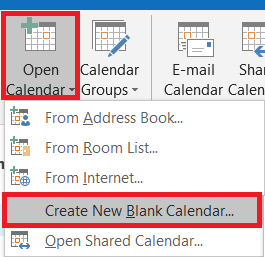
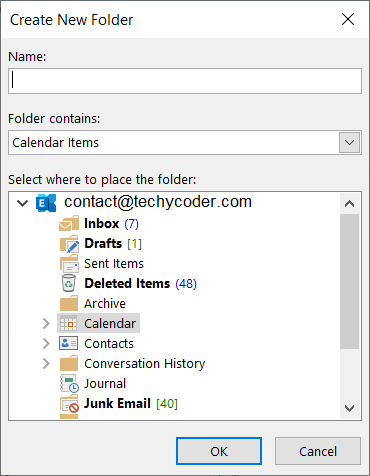
So, this is how you can create outlook calendar in 2021. Now let us look at How to Create a Shared Calendar in Office 365.
Creating a Shared Calendar in Office 365
To create a shared calendar in Office 365, you need to log in to your webmail and then click on the Calendar option present at the top bar, and follow the steps below to share calendar in MS Office 365:-
- Now, right-click on My Calendars (as shown in the image below).
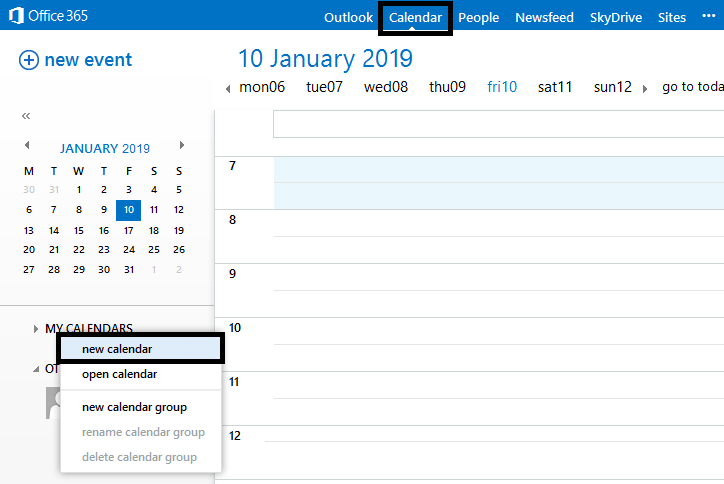
Also, know quick steps to change the default search engine in Edge easily.
So, that was all about creating a calendar in office 365. Now, we will learn how to share a calendar in Office 365.
To Share the Office 365 calendar, you can:
- Right-click on the new calendar option and then select share calendar.
- Enter an email address in the Share With box to share your newly created calendar with them.
- You also can share full details of the calendar, or you can also limit the calendar details.
- If you have different calendars, you also have an option to choose between them in the Calendar drop-down box.
- Finally, click on the Send button to share your calendar.

Sharing the Calendar
Once you have created a calendar in Outlook, you need to follow the steps below to share it with your friends and family
- Now, click on the Share Calendar icon in the ribbon. A new blank email invitation will pop up.
- Enter the recipient’s email id in the To field.
- Now, to change the recipient’s viewing permissions, click on Details and select the desired permission you want to set.
- Click on the Send button to share the calendar.
Ever had pii_email_e6685ca0de00abf1e4d5 issues while sending email from Outlook? Check out the linked article to know more.
Video Guide
Check out this detailed video on how to create a shared calendar in office 365 below!
So, this is how you Create and Share a calendar in Outlook or in Office 365.
FAQs
How do I add a calendar in Outlook 2023?
First of all, Open Outlook app on your computer > Switch to Calendar folder, head over to Home > Click on Calendars group > Add New Calendar > Click on Shared Calendar.
How do I add a calendar in Outlook 365?
You can add a calendar in Outlook 365 by following the steps below:
1. Go to the toolbar and click on Add Calendar and then from the directory.
2. Enter the name of your calendar.
3. Select the calendar you want to add and finally click on Open to create a new calendar in outlook.
How to Sync office 365 calendar to Outlook 2019?
Create a new Calendar in Outlook and sync office 365 to outlook 2019.
1. Enable Office 365 integration.
2. Click on Settings > Manage Users.
3. Select a user and enable calendar sync.
4. Head over to Office 365 and then click on Calendar.
5. Now, your Office 365 Calendar is synced with your Outlook account.
How to Sync outlook 365 calendar with iPhone
Follow the steps below to sync outlook 365 calendar with iPhone:
1. Launch the Settings app on your iPhone.
2. Look for “Passwords & Accounts”
3. Click on “Add Account” and select Outlook.com
4. Now, enter your outlook email id and password.
5. Enable Sync your Calendar option
6. Finally, click on Save on the top right corner.
That’s how you can easily sync outlook calendar to an iPhone and also create a new Calendar in Outlook.