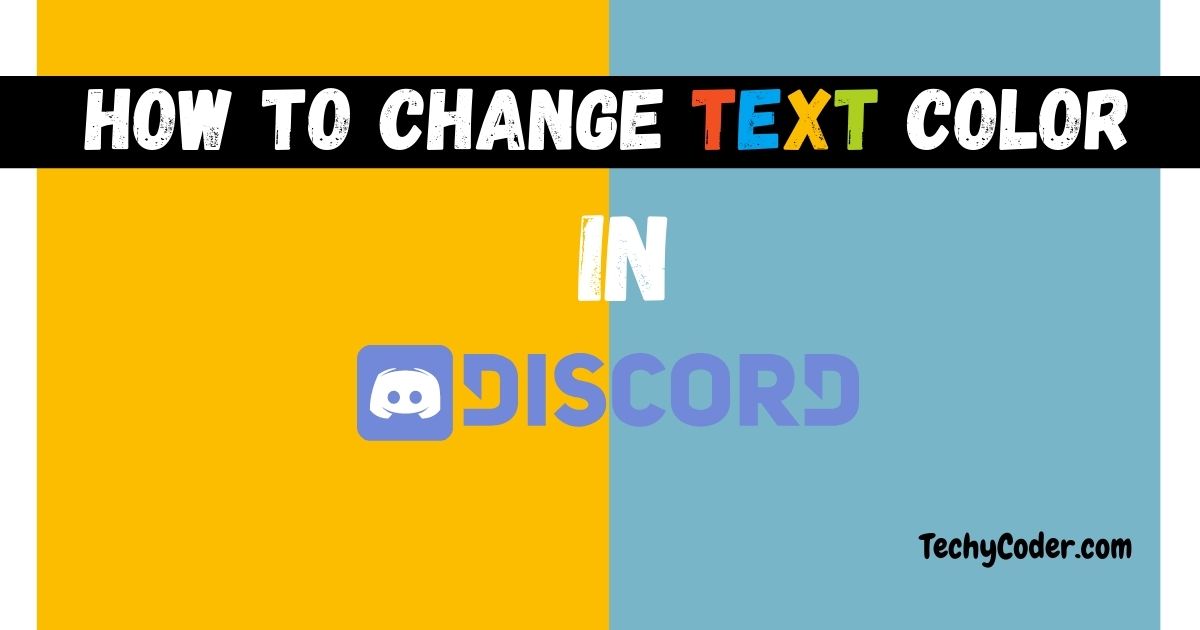Microsoft’s Your Phone Companion application is already a compelling app in the market. It allows Samsung smartphone users to not only pair their phones to PCs and also enable them to make calls, access phone screens, and that’s too on their Windows 10 PC. Now, Microsoft and Samsung have expanded their partnership, making it more usable for the users to drag and drop files wirelessly between their phones and PCs.
Samsung Wireless File Transfer
The drag and drop feature has been rolled out as an update to Your Phone app. The problem here is that it’s currently accessible only to Windows Insider users as per the windows official support page. Moreover, you also need to have Link To Windows app with version 1.5 or higher installed on the phone or tablet to use this feature.
Now, you must be wondering types of files supported? Or are there any restrictions on file size?
Types of Files That Can Be Wirelessly Transferred in Your Phone Companion App
The new drag-and-drop features support all types of files, excluding folders. However, you can only transfer 100 files, and the size of the files cannot exceed 512MB in a single go.
You can currently wirelessly drag files from Samsung phone’s Gallery app or My Files app. From your PC, you can transfer any choice of files to your smartphone.
How to Perform Samsung Wireless File Transfer in Windows 10?
Your Phone Companion
Firstly, you will have to install Your Phone app on your PC. Now, after doing that, follow the steps below to wirelessly transfer files from Samsung phone to your Windows 10 PC.
- Open Samsung Phone Screen in the Your Phone Companion app on your Windows 10 PC
- Navigate to any folder in My Files
- Press and hold on the file you want to select
- To transfer more than one file, tap on them to choose that file too
- Now, long press mouse left key and then drag it to the desired location on your Windows Pc.
If you’re transferring images from your Samsung’s Gallery app, then follow the instructions below.
- Open Samsung Phone Screen in the Your Phone Companion app on your PC
- Go to Albums and select one
- Press and hold on the file to select
- To transfer more than one photo, tap on them to choose other photos
- Now, drag and drop images to your Pc.
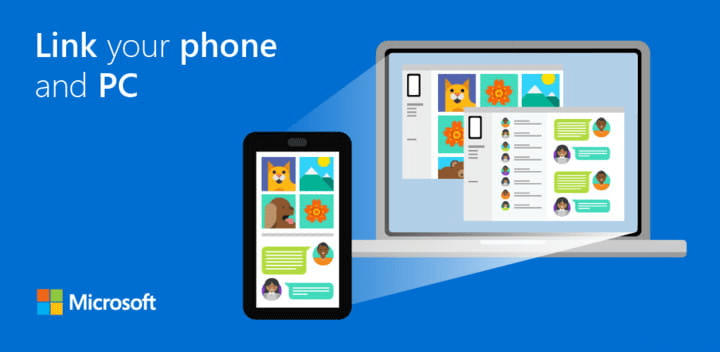
Vice versa, if you want to wirelessly transfer files from your Windows PC to phone, follow these simple steps mentioned below.
- Open Phone Screen in Your Phone application on PC
- Select any file from your PC
- Drag it to the Your Phone Companion window
- The cursor will change to Copy and then drop the files
- Head over to Internal Storage -> Downloads folder to see your transferred files
SEE ALSO: Samsung Sends Weird “1” notification
Note:- Minimizing Your Phone Companion while Samsung wireless file transfer is being processed can abruptly cancel the transfer process. And you’ll have to do it again.