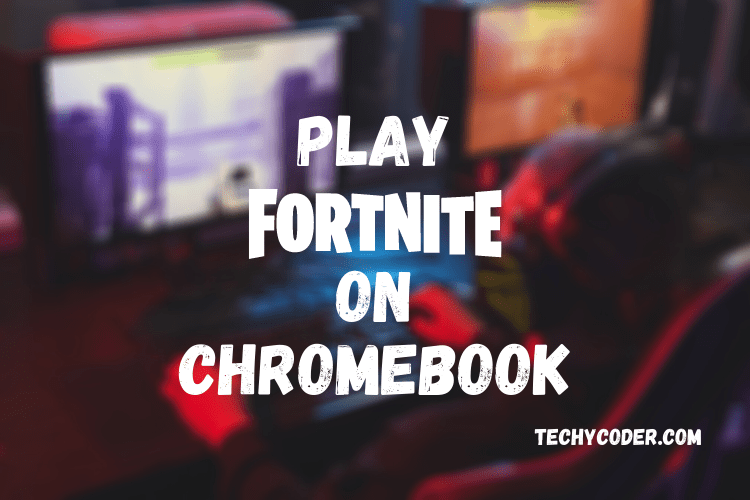
If you are wondering How you can download and play Fortnite on Chromebook? For someone new to Fortnite, it is an addictive free multiplayer game where different players compete and collaborate.
Recently, the gaming community got a surprise from the game developers as they announced Captain America’s arrival in the game. This is why the gaming community is now more excited about the game. As you know, Fortnite is a popular first-person shooter game and is only available for Windows, Android, macOS, iOS, Xbox One, PlayStation 4, and Nintendo Switch. However, Fortnite is not officially available for Chromebook machines or any other Linux distributions.
However, nothing is impossible in this 21st century. The answer to your questions is Yes, you can install and play Fortnite on a Chromebook. Let’s start with a step-by-step guide on how to Play Fortnite on Chromebook.
In this article, I will walk you through the steps on how to install and play Fortnite on a Chromebook Operating System. Moreover, if you are looking for other games like Fortnite you can check the linked article here! These steps won’t take you long to install Fortnite on Chromebook machines. Below are a few prerequisites that you must follow to play Fortnite.
Now, after preparing your Chromebook for Fortnite, we will have to download Fortnite.
Note: If you don’t find your device listed there. You will have to download the Epic Games APK file and then transfer it via USB to your Chromebook.
First of all, we will install APK on our Chromebook OS. If you haven’t installed any external APK files on your Chromebook, you might get one of those prompts to prevent installing an external app that you used to get on Android devices. So to get rid of the prompt, we will have to enable developer mode on the Chromebook.
Note: Enabling Developer / Recovery Mode will erase the data from the device. So, take a backup before proceeding with the steps below:-
Follow the steps as mentioned below:
However, if your Chromebook has Google PlayStore, you don’t need to do Step 3 to set up your Chromebook for Fortnite Game. And, if your Chromebook doesn’t have Google PlayStore installed by default and can’t find the button to turn it on. Check if your Chromebook is up to date. If none of the above works, there are high chance your Chromebook doesn’t support Android applications.
Once Fortnite is installed, it’s time to start playing on your Chromebook.
To play Fortnite without downloading you need to install two applications on your device. The 1st app is a VPN, and the 2nd one is Nvidia Games. Follow the steps below to play Fortnite without downloading it on your phone.
Step 1: Open VPN and connect to the USA.
Step 2: Launch the NVIDIA Games app and it will analyze your network speed.
Step 3: Once the speed test is complete, click on the Continue button.
Step 4: Now, log in to your account using any of the options listed.
Step 5: Once logged in search for Fortnite and Add it to your library.
Step 6: Now launch the app using NVIDIA Games.
Note: The above steps will only allow you to play Fortnite for one hour each day without downloading.
That’s it. Start Playing Fortnite on Chromebook Now and collaborate with your friends. If you find this article helpful, do share it with your friends & family.
Also, you might face issues with the Fortnite game crashing randomly, we have curated a detailed article on how to fix Fortnite crashing randomly here!
To play Fortnite on Chromebook in 2024 you need to follow simple steps.
1. Before you start playing Fortnite on your Chromebook you need to Sign up for a GeForce Now account.
2. Now, Add Fortnite to your Nvidea GeForce Now Library.
3. Now, click on the Start a Session button from your GeForce library.
4. Select Fortnite and then click on the Play button.
Yes, you can download Fortnite on Chromebook from PlayStore or via Third party websites.
You can play Fortnite on GeForce now, follow the steps above to find out how.
You can use Remote Desktop Apps to Access the PC or Mac Version of Fortnite from your Chromebook.
This website uses cookies.
Read More