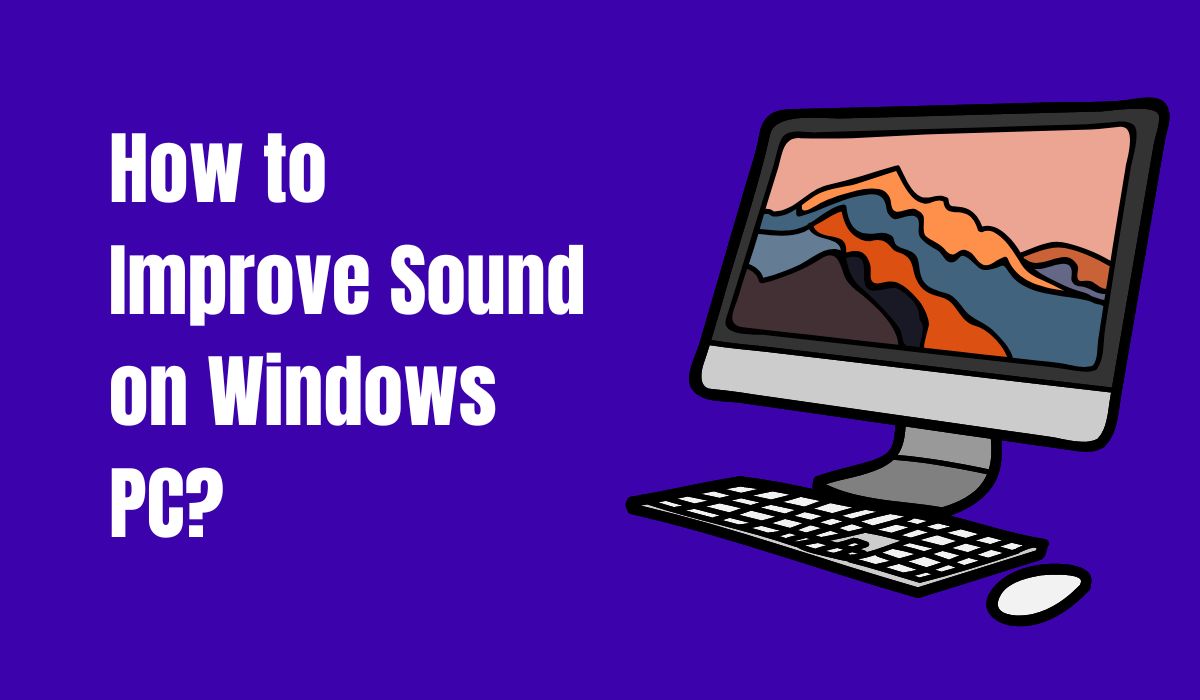
Media consumption has considerably increased in the past few years; be it your favorite movie, series, youtube video, or practically anything on your PC. But, if your Windows PC emits weaker audio, that’s definitely an issue. So, How do you boost the sound on Windows 10 PC? Well, you don’t need to worry because we have some stunning tips for you to make your PC louder and better. Read on to know more!
Enjoying the greatest audio experience possible in Windows is as easy as pie! Wondering how? The simplest answer to this is by enabling the built-in Audio Enhancement function.
On both Windows 10 and 11, you can enable or disable the audio enhancements feature by performing the actions listed below.
See how big of a difference this adjustment makes when you attempt listening to music on your computer now. This alone can significantly enhance the sound quality on our Windows Computer.
Enabling the “Dolby Atmos for headphones” function is another amazing method to enhance audio. Many Computers now have access to this capability; thanks to the Windows 10 Creators Update, which enables spatial audio on headphones.
This functionality doesn’t require any specialized hardware or receiver, unlike the standard Dolby Atmos. Instead, it’s a digital signal processor that improves the audio quality by combining the sound from your PC.
Many video games, including Assassin’s Creed, Rise of the Tomb Raider, and Gears of War 4, support Dolby Atmos for headphones. Go to Sounds and double-click on an audio device to enable this option.
When inside, choose the Spatial Sound tab and then Dolby Atmos for Headphones from the drop-down menu. It will open a Microsoft Store link to start a free trial if you are accessing it for the first time. Keep in mind that this is a premium feature.
If you’re looking for a system-wide solution, using third-party sound booster software can be an effective option.
Sound booster applications amplify the audio output of your system. This allows you to push the volume levels beyond the maximum provided by the operating system.
Here’s how you can use a sound booster for Windows 10:
Using sound booster software can be an effective solution for those who require higher volume levels on their Windows 10 system. However, always exercise caution and avoid setting the volume to excessively high levels.
Increasing the audio quality by adjusting the sample rate and audio bit depth in Windows Settings is another option to maximize your Windows audio experience.
The audio bit depth and sample rate can both be changed in Windows 10 and 11.
You can easily adjust the default settings in both operating systems to use a higher-quality sample rate. Here’s how you can modify the audio bit depth and sample rate in Windows 10 and 11:
Moreover, Windows 10 and 11 have a built-in Bass Boost feature that gives your speakers more bass. This is fantastic if you want to give your musical experience more punch.
One thing to keep in mind is that not all Windows PCs support the Bass Boost feature.
On your Windows machine, the Bass Boost option will only be available if your hardware is supported.
Here’s how Windows 10 and Windows 11’s Bass Boost feature is activated. Simply carry out the instructions listed below.
You can adjust the bass frequency and boost level in the Bass Boost settings if you are dissatisfied with the results or wish to make more adjustments. It is set at 80 Hz/6 dB by default.
However, don’t alter these settings at the expense of your speakers unless you are sure what you are doing.
The most crucial thing you can do to enhance Sound Quality on your Windows 10/11, is to maintain an updated Windows audio driver.
You might not be able to use features like 3D spatial audio and audio enhancement if your audio drivers are out of date.
Periodic updates of your audio driver will resolve audio problems caused by an outdated driver. The manufacturer also addresses audio-related problems occasionally.
For the vast majority of components, Windows updates drivers on its own. Through Device Manager, you may manually upgrade your Windows Audio disc as well. Follow the below steps to do so:
But if nothing else works, you can upgrade your Windows audio driver straight from the website of the company that made your device. Determine the model of your audio device first and then download the most recent audio drivers from the manufacturer’s website. Open the file after downloading it, then install the most recent driver on your Windows machine.
Click the Properties button after selecting the output device. Choose the tab for enhancements. Uncheck “Disable all improvements” (if applicable). With Windows 11, turn on “Loudness Equalization” to balance the volume.
Uncompressed files, such as WAV, FLAC, and M4A, are the greatest audio formats for sound quality. You must accept the fact that these files will be huge because these formats maintain the original sound quality.
Hi-res audio, which is defined as music files with a sampling frequency and/or bit depth higher than CD, which is set at 16-bit/44.1kHz, is typically used to describe music files.
Dolby Atmos is a game-changer because it improves sound quality and gives the impression that the sound is coming from all sides. It significantly alters how your home is set up because it is the standard for cinemas.
No, the Dolby Atmos for headphones trial is entirely free to try, and there are no charges after the seven-day period.
These are some of the best tips and tricks that you may apply to make your Windows 10 computer have a better and louder sound. Some of these settings might not be available depending on the hardware and product of the device. If such is the case, you may go for audio boosters.
This website uses cookies.
Read More