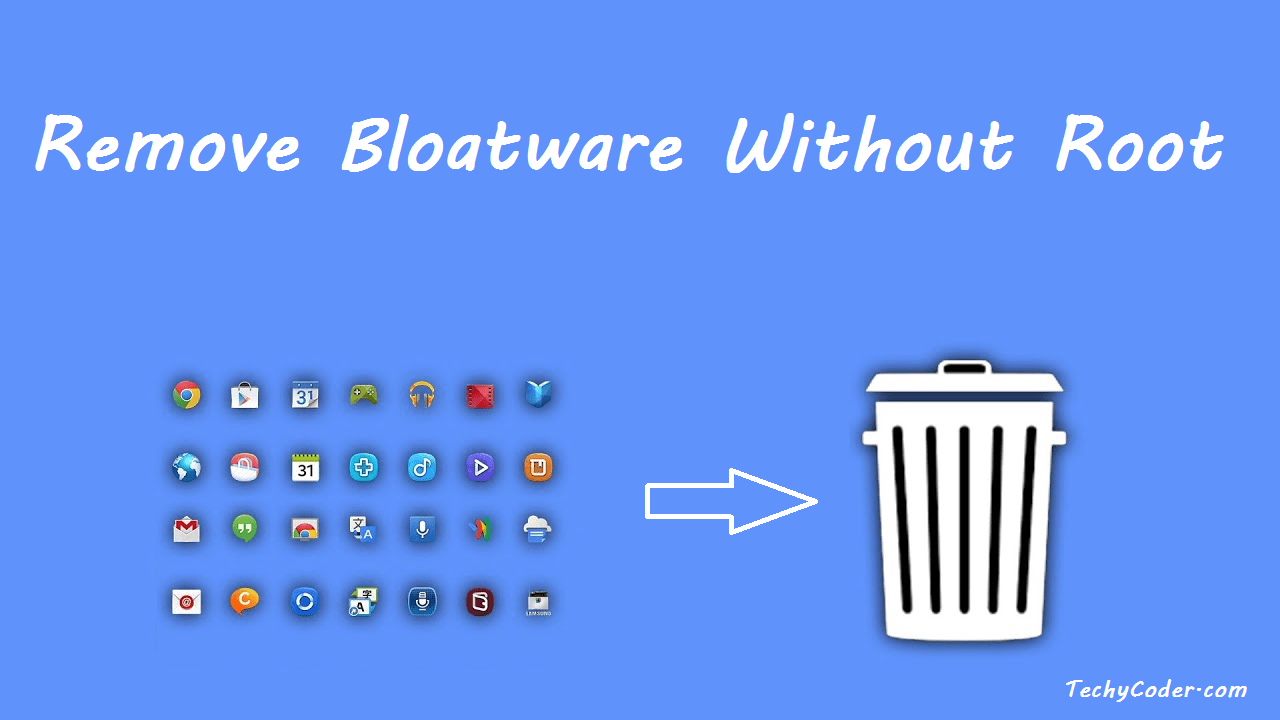
Nowadays, Android smartphones are heavily loaded with bloatware like phone Cleaners, Facebook app managers, games, and voice assistants. All these types of apps regularly eat necessary resources like RAM, processing power, and, of course, the battery and very important, privacy concerns that come with it. These apps wouldn’t have mattered if we had the option to uninstall them, Uninstall Carrier bloatware root just like we can do with regular apps. These Original Equipment Manufacturers (OEMs) partners with various software companies to pre-install their unnecessary apps and manufacturers, categorizes those apps as the system apps.
System apps are deeply integrated into the OS, so they can’t be uninstalled usually, hence requires privileged permission to do so. But you don’t need to worry, and we have got some tricks covered for you via which those apps can easily be uninstalled.
First of all, set up the Android Debugging Bridge to proceed to the next step.
We are going to show you all the different ways to remove these apps. To do so, we will remove bloatware using a universal method that works on all the Android devices irrespective of the manufacturer. This process will be manual so that you can quickly learn how to remove bloatware and how this whole thing works. After doing that, we will show you how to remove bloatware on Samsung and the Xiaomi smartphones using some of the automated tools which do the work for you in a few clicks. Let us start with the universal method.
adb devices Either in the Command Prompt, Powershell, or the Terminal window and hit enter. If you see your device listed with a serial number key, you are all set to proceed to the next step. If not, go through our guide and set up things properly.adb shell on ADB shell terminal, and then press enter. After that, the type pm uninstall -k --user 0 where you will have to type the actual package name into pm uninstall -k --user 0 com.facebook.katana and hit enter. The Facebook app will be instantly uninstalled.So, This is how you can easily uninstall apps you find bloatware. While this process can be tiresome if you have a long list of apps to remove, you must be diligent while doing so. There are lots of system apps that are interdependent, thus removing any one of those core apps may make your smartphone unusable. So be careful while eliminating core system apps.
In this method, we’ll be using a simple application to uninstall these carrier bloatware apps without root. Before moving on, make sure ADB is enabled in the Developer Options. To reconfirm it, open Settings and go to About Device. Tap on MIUI version continuously for 7 – 8 times, and it will enable the Developer Mode/ Options. After that, go back to the main Settings and tap on Additional Settings. There, you will find the Developer Options. Tap on it and scroll down and you’ll find the USB debugging option and toggle to enable it.
Note: Xiaomi ADB Fastboot Tool is a jar app, so your PC must have the latest version of Java installed. In case the app doesn’t launch, download java from here and install it. Now, the app should work fine.
You don’t have to worry about breaking OTA updates, and it will work as it used to. However, Xiaomi may or may not add all those removed apps again after a system update. So you may/ may not have to repeat this process — this a great way to remove all the bloatware from your Xiaomi smartphone.
To remove/ uninstall carrier/OEM bloatware apps with no rooting required from Samsung devices, we’ll be using a paid third-party app, Package Disabler Pro ($3.49), from the PlayStore itself, which can uninstall bloatware in a few taps. It’s a pretty simple and easy process without the need for PC, and that’s why we are using this method. The Package Disabler Pro app uses Device Administrator privilege to uninstall all the bloatware apps, which is very sensitive permission to grant.
If you are comfortable with allowing the consent, then you can follow and use this method, or else you can use the universal way we mentioned above.
Well, things can go wrong sometimes if you are not careful. There’s nothing to worry about as you can get your smartphone back in an entirely usable state. You will have to factory reset your smartphone through the recovery mode, and your smartphone will be wholly restored to default factory settings. So I highly recommend you to backup all your data before pulling the trigger. Because if things don’t go as expected, you may lose your data, and we don’t want you to experience this.
Also Read Android Launchers you should try in 2020
Well, so that’s how you can remove bloatware from your phone without having to root it first. Removing bloatware is excellent; not only it cleans up your app-drawer, but also it saves your smartphone’s resources from being unwantedly used. In some cases, removing bloatware even stop (or at least reduce) the number of ads seen on certain phones, which is excellent. So, have you removed or disabled bloatware from your phone? Let us know about it in the comments section below.
This website uses cookies.
Read More